Loading ...
Loading ...
Loading ...
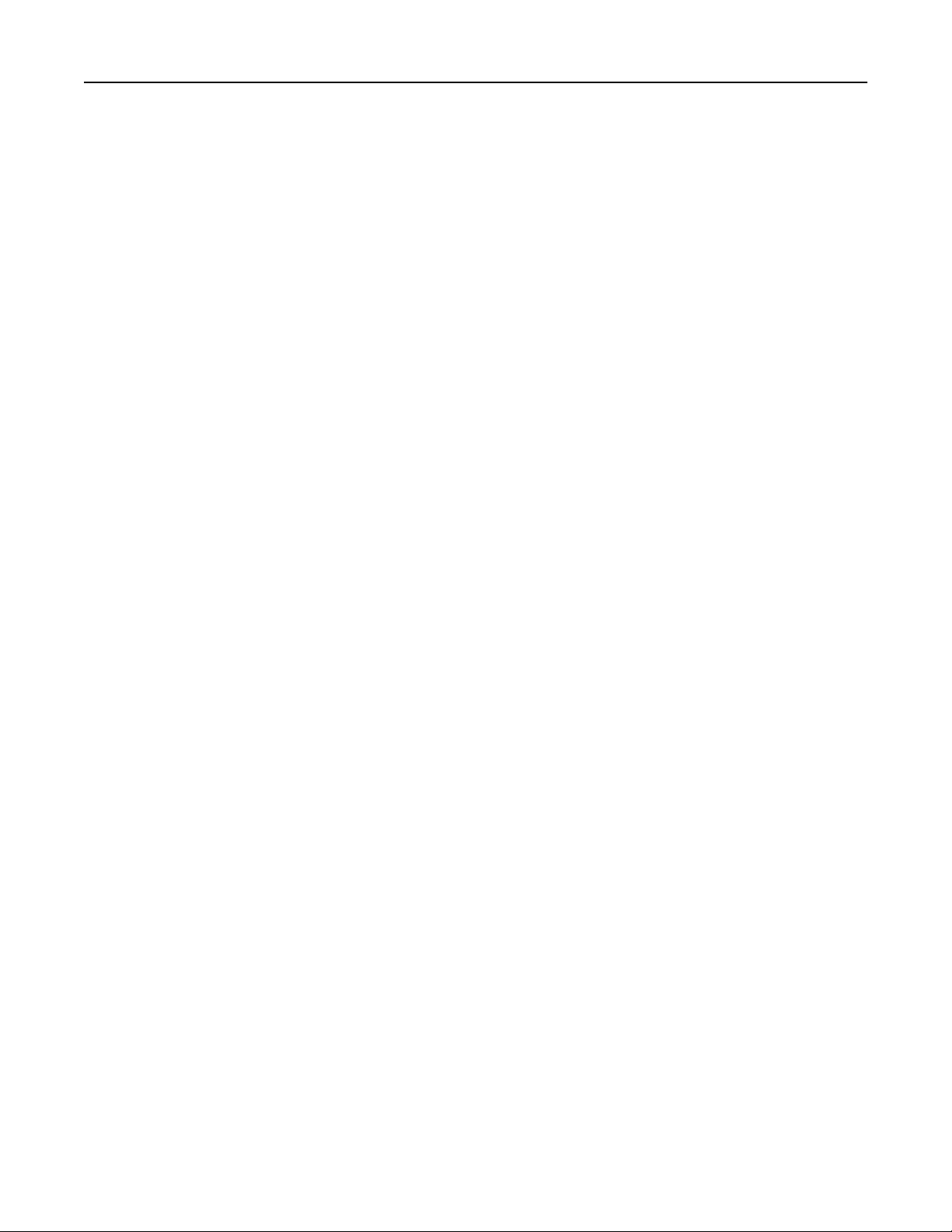
Understanding the e-mail options
Recipients
This option lets you enter the destination of your e-mail. You may enter multiple e‑mail addresses.
Subject
This option lets you enter a subject line for your e-mail.
Message
This option lets you enter a message that will be sent with your scanned attachment.
File Name
This option lets you customize the attachment file name.
Original Size
This option opens a screen where you can choose the size of the documents you are going to e-mail.
• Touch a paper size button to select that size as the Original Size setting. The e‑mail screen appears with
the new setting displayed.
• When “Original Size” is set to Mixed Sizes, you can scan an original document that contains mixed paper
sizes.
• When “Original Size” is set to Auto Size Sense, the scanner automatically determines the size of the original
document.
Resolution
Adjusts the output quality of your e-mail. Increasing the image resolution increases the e-mail file size and the
time needed to scan your original document. Image resolution can be decreased to reduce the e-mail file size.
Color
This option sets the output color for the scanned image. Touch to enable or disable color.
Content
This option lets you specify the content type and source of the original document.
Choose content type from Text, Text/Photo, Photo, or Graphics.
• Text—Use when the content of the original document is mostly text or line art.
• Graphics—Use when the original document is mostly business‑type graphics such as pie charts, bar charts,
and animations.
E-mailing 111
Loading ...
Loading ...
Loading ...
