Loading ...
Loading ...
Loading ...
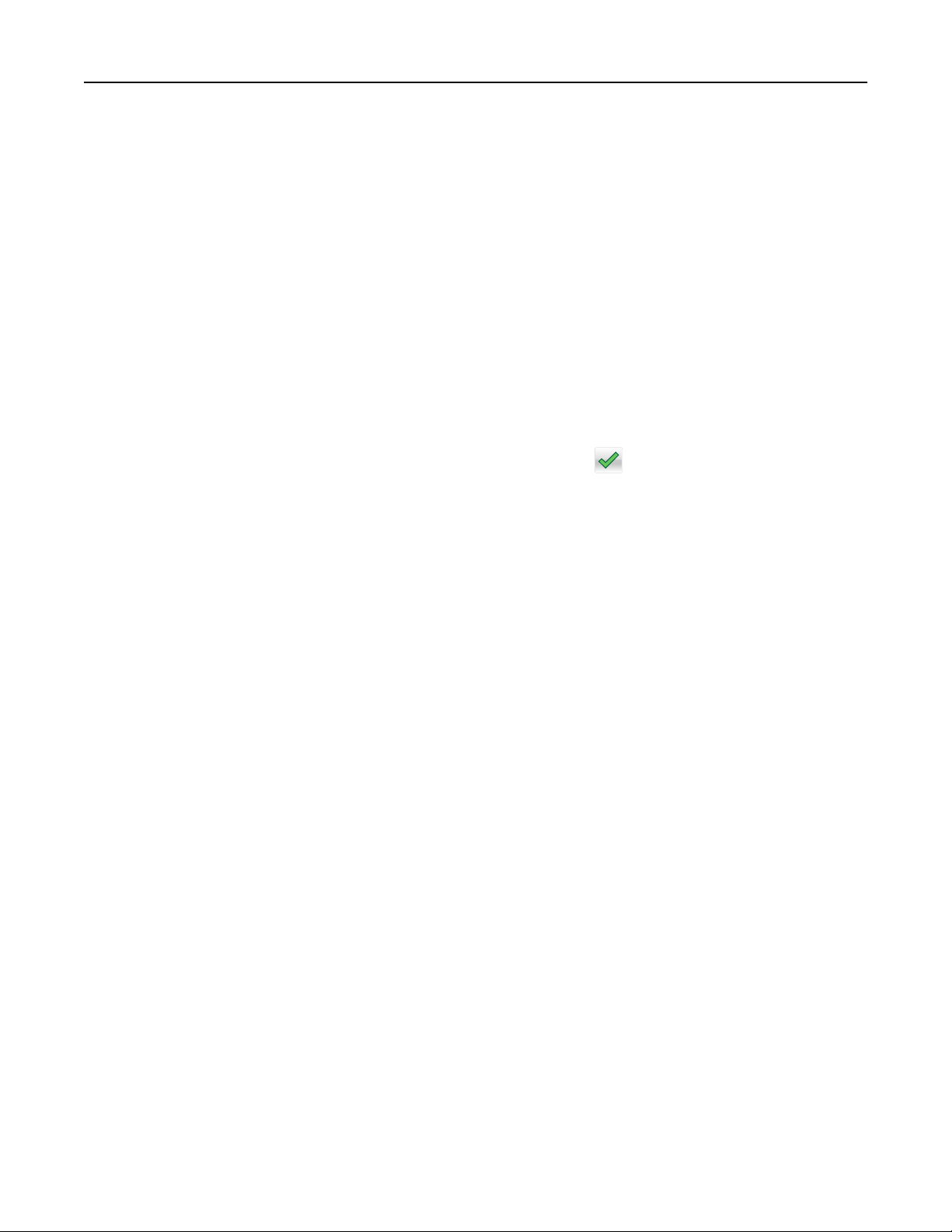
Copying multiple pages onto a single sheet
In order to save paper, you can copy either two or four consecutive pages of a multiple‑page document onto
a single sheet of paper.
Notes:
• The Paper Size must be set to Letter, Legal, A4, or JIS B5.
• The Copy Size must be set to 100%.
1 Load an original document faceup, short edge
first
into the ADF or facedown on the scanner glass.
Note: Do not load postcards, photos, small items, transparencies, photo paper, or thin media (such as
magazine clippings) into the ADF. Place these items on the scanner glass.
2 If you are loading a document into the ADF, then adjust the paper guides.
3 From the home screen, navigate to:
Copy > Advanced Options > Paper Saver > select desired output >
> Copy It
Creating a custom copy job (job build)
The custom copy job or job build is used to combine one or more sets of original documents into a single copy
job. Each set may be scanned using dierent job parameters. When a copy job is submitted and Custom Job
is enabled, the scanner scans the first set of original documents using the supplied parameters, and then it
scans the next set with the same or dierent parameters.
The definition of a set depends on the scan source:
• If you scan a document on the scanner glass, then a set consists of one page.
• If you scan multiple pages using the ADF, then a set consists of all scanned pages until the ADF becomes
empty.
• If you scan one page using the ADF, then a set consists of one page.
For example:
1 Load an original document faceup, short edge first into the ADF or facedown on the scanner glass.
Note: Do not load postcards, photos, small items, transparencies, photo paper, or thin media (such as
magazine clippings) into the ADF. Place these items on the scanner glass.
2 If you are loading a document into the ADF, then adjust the paper guides.
3 From the home screen, navigate to:
Copy > Options > Custom Job > On > Done > Copy It
When the end of a set is reached, the scan screen appears.
4 Load the next document faceup, short edge first into the ADF or facedown on the scanner glass, and then
touch Scan the Automatic Document Feeder or Scan the flatbed.
Note: If required, change the job settings.
5 If you have another document to scan, then repeat the previous step. Otherwise, touch Finish the job.
Copying 102
Loading ...
Loading ...
Loading ...
