Loading ...
Loading ...
Loading ...
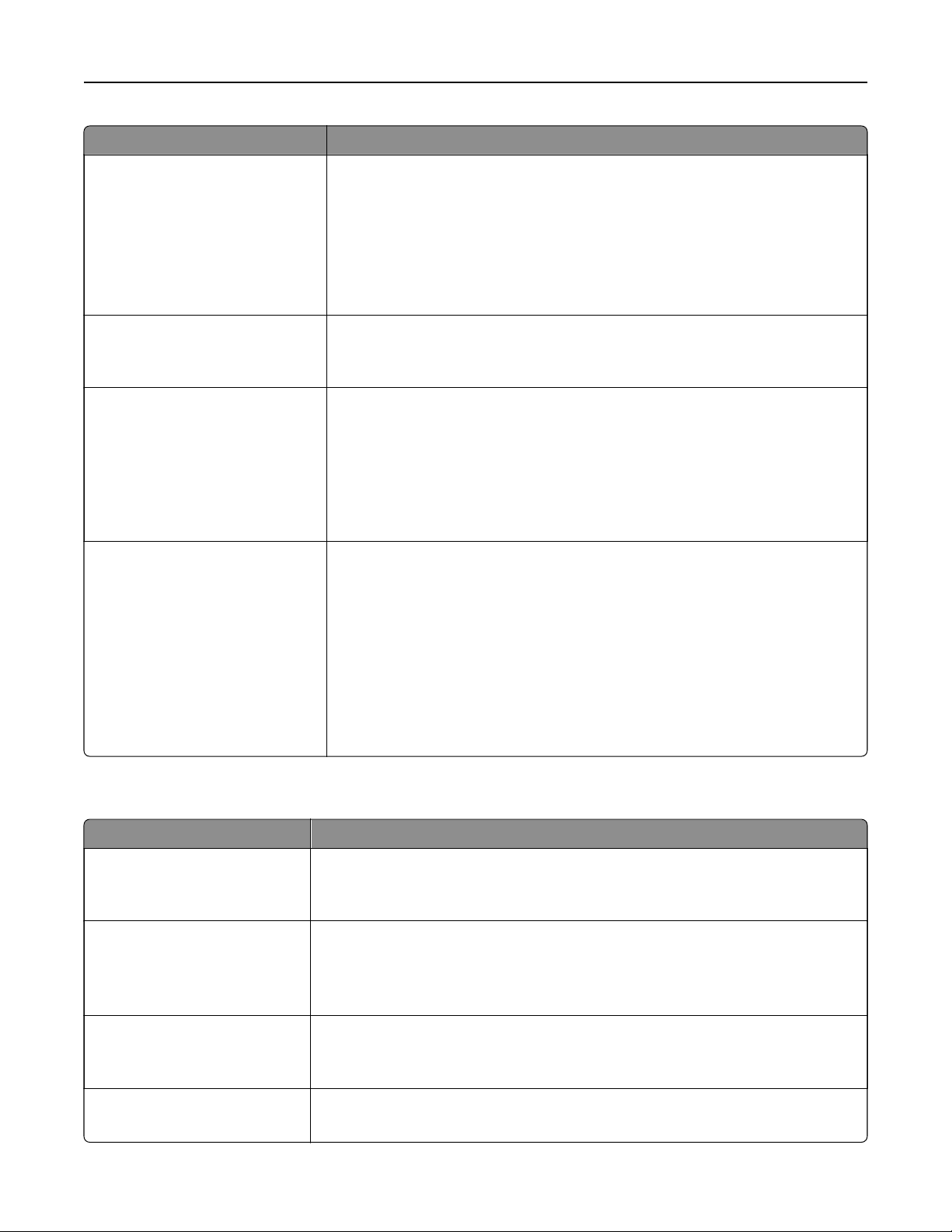
Menu item Description
Staple Job
O
Auto
Back
Dual
Dual Double
Front
Specifies whether the prints are stapled
Notes:
• O is the factory default setting.
• This menu appears only when a stapler is installed.
Hole Punch
O
On
Specifies whether the prints have punched holes
Note: This menu appears only when a puncher is installed.
Hole Punch Mode
2 holes
3 holes
4 holes
Determines the type of punch finishing performed on a printed output
Notes:
• “2 holes” is the factory default setting regardless of hardware.
• “3 holes” and “4 holes” appear only when their respective hole punch
hardware is installed.
•
Oset Pages
None
Between Copies
Between Jobs
Osets pages at certain instances
Notes:
• None is the factory default setting.
• Between Copies osets each copy of a print job if Collate is set to On. If
Collate is set to
O,
each set of printed pages are
oset,
such as all page
1's and all page 2's.
• Between Jobs sets the same
oset
position for the entire print job
regardless of the number of copies printed.
• This menu appears only when a stapler is installed.
Quality menu
Use To
Print Mode
Color
Black Only
Specify whether to print images in color.
Note: Color is the factory default setting.
Color Correction
Auto
O
Manual
Adjust the color output on the printed page.
Note: Auto is the factory default setting.
Print Resolution
1200 dpi
2400 Image Q
Specify the output resolution in dots per inch (dpi) or in image quality.
Note: 2400 Image Q is the factory default setting.
Toner Darkness
1–5
Lighten or darken the output.
Note: 3 is the factory default setting.
Understanding the printer menus 212
Loading ...
Loading ...
Loading ...
