Loading ...
Loading ...
Loading ...
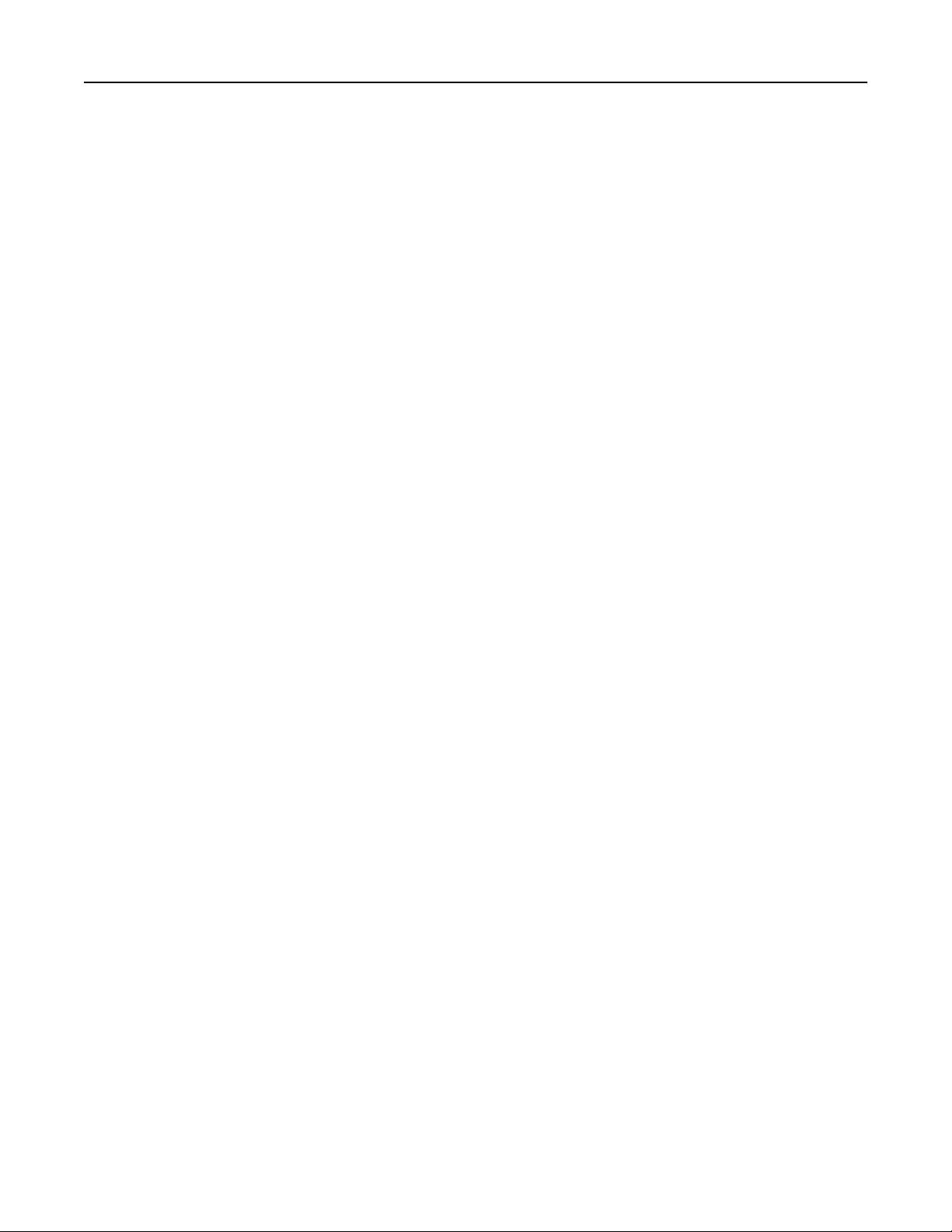
Canceling a fax after the original documents have been scanned to
memory
1 On the home screen, touch Cancel Jobs.
The Cancel Jobs screen appears.
2 Touch the job or jobs you want to cancel.
Only three jobs appear on the screen; touch the down arrow until the job you want appears, and then touch
the job you want to cancel.
3 Tou ch Delete Selected Jobs.
The Deleting Selected Jobs screen appears, the selected jobs are deleted, and then the home screen
appears.
Understanding the fax options
Content
This option lets you specify the content type and source of the original document.
Choose content type from Text, Text/Photo, Photo, or Graphics.
• Text—Use when the content of the original document is mostly text or line art.
• Graphics—Use when the original document is mostly business‑type graphics such as pie charts, bar charts,
and animations.
• Text/Photo—Use when the original document is a mixture of text, graphics, and photos.
• Photo—Use when the original document is mostly a photo or an image.
Choose content source from Color Laser, Black/White Laser, Inkjet, Photo/Film, Magazine, Newspaper, Press,
or Other.
• Color Laser—Use when the original document was printed using a color laser printer.
• Black/White Laser—Use when the original document was printed using a mono laser printer.
• Inkjet—Use when the original document was printed using an inkjet printer.
• Photo/Film—Use when the original document is a photo from film.
• Magazine—Use when the original document is from a magazine.
• Newspaper—Use when the original document is from a newspaper.
• Press—Use when the original document was printed using a printing press.
• Other—Use when the original document was printed using an alternate or unknown printer.
Resolution
This options increases how closely the scanner examines the document you want to fax. If you are faxing a
photo, a drawing with fine lines, or a document with very small text, then increase the Resolution setting. This
will increase the amount of time required for the scan and will increase the quality of the fax output.
• Standard—Suitable for most documents
• Fine 200 dpi—Recommended for documents with small print
Faxing 125
Loading ...
Loading ...
Loading ...
