Loading ...
Loading ...
Loading ...
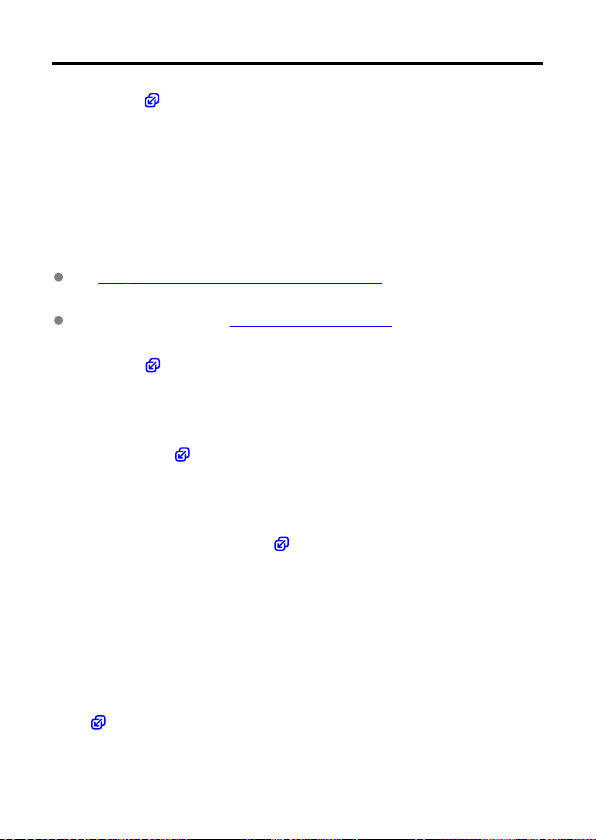
Available Communication Functions
Smartphone ( )
Using the dedicated Camera Connect app on smartphones or tablets (hereafter, collectively
referred to as “smartphones”), you can browse images on the camera, shoot remotely, and
perform other operations. After pairing the camera with a smartphone supporting Bluetooth
low energy technology (hereafter, “Bluetooth”), you only need to use the smartphone to
connect via Wi-Fi.
EOS Utility
Using EOS Utility (EOS software installed on a computer), you can import images from the
camera, shoot remotely, and perform other operations.
See Wi-Fi Connections with a Computer Using EOS Utility for instructions on joining a
Wi-Fi network via an access point compatible with WPS (PBC mode) to connect the
camera to a computer.
See instructions starting with Basic Communication Settings for other ways to connect
the camera to a computer wirelessly or over a wired LAN connection.
FTP transfer (
)
Your shots can be transferred to an FTP server.
Besides automatically transferring images as you shoot, you can manually select and
transfer images later.
Browser Remote (
)
From a computer or smartphone browser, connecting to the camera is like accessing a
webpage, and you can shoot remotely, browse camera images, or configure FTP transfer
settings.
Syncing time between cameras (
)
The time on multiple EOS-1D X Mark III cameras can be synchronized over a wired LAN
connection.
Wireless File Transmitter
By attaching an optional Wireless File Transmitter WFT-E9, you can use wireless LAN
features. For details, refer to the WFT-E9 Instruction Manual.
Note that Camera Connect cannot be used to access the camera from smartphones over a
wireless LAN connection established by WFT-E9.
GPS (
)
Built-in GPS features can be used to geotag images, log routes traveled with the camera,
and more.
514
Loading ...
Loading ...
Loading ...