Loading ...
Loading ...
Loading ...
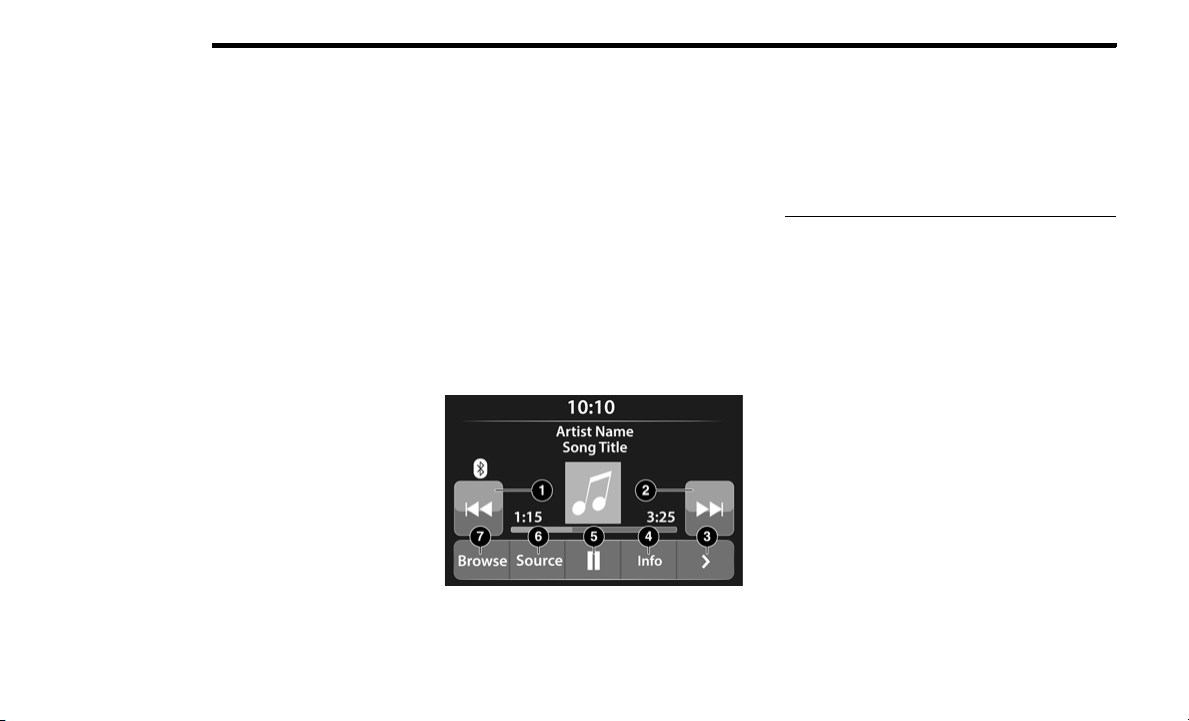
322 MULTIMEDIA
3. The Audio Menu shows the following options for you
to customize your audio settings:
Auto Play — Press the Auto Play button on the
touchscreen to select between ON or OFF. This
feature determines if music automatically starts
playing from a device when it is first connected to
the Media hub’s USB port.
Equalizer — Press the Equalizer button on the
touchscreen to adjust the Bass, Mid and Treble.
Use the + or – buttons on the touchscreen to
adjust the equalizer to your desired settings. Press
the Back Arrow button on the touchscreen when
done.
Balance/Fade — Press the Balance/Fade button
on the touchscreen to adjust the sound from the
speakers. Use the Arrow button on the touch-
screen to adjust the sound level from the front and
rear or right and left side speakers. Press the
Center C button on the touchscreen to reset the
balance and fade to the factory setting. Press the
Back Arrow button on the touchscreen when done.
Speed Adjust Volume — Press the Speed Adjusted
Volume button on the touchscreen to select
between OFF, 1, 2 or 3. This will decrease the
radio volume relative to a decrease in vehicle
speed. Press the Back Arrow button on the touch-
screen when done.
Loudness — Press the Loudness button on the
touchscreen to select the Loudness feature. When
this feature is activated, it improves sound quality
at lower volumes.
Clock Settings
1. Push the SETTINGS button on the faceplate, or push
the MORE button on the faceplate, and then the
SETTINGS button on the touchscreen.
2. Select the Clock and Date button on the touchscreen.
3. Next, select Set Time to change the time.
4. Select Set Date to change the date.
5. To set the time, select the Seek Up or Seek Down
arrows as appropriate. Select “12 hrs vs 24 hrs”,
“AM” or “PM” or select the “Time Zones” (if
equipped).
6. Select the Done button when complete.
MEDIA MODE
Operating Media Mode
Media Mode
Media Mode is entered by pushing the MEDIA button
located on the faceplate.
Audio Source Selection
Once in Media Mode, press the Source button on the
touchscreen and the desired mode button on the
touchscreen. Disc (if equipped), USB, SD Card (if
equipped), AUX and Bluetooth® (if equipped), are the
Media sources available. When available, you can select
the Browse button on the touchscreen to be given these
options:
Now Playing
Artists
Albums
Genres
Songs
Playlists
Folders
You can press the Source, Pause/Play, or the Info button
on the touchscreen for artist information on the current
song playing.
1 — Seek Down
2 — Seek Up
3 — Additional Functions
4 — Info
5 — Pause/Play
6 — Source
7 — Browse
20_JL_OM_EN_USC_t.book Page 322
Loading ...
Loading ...
Loading ...