Loading ...
Loading ...
Loading ...
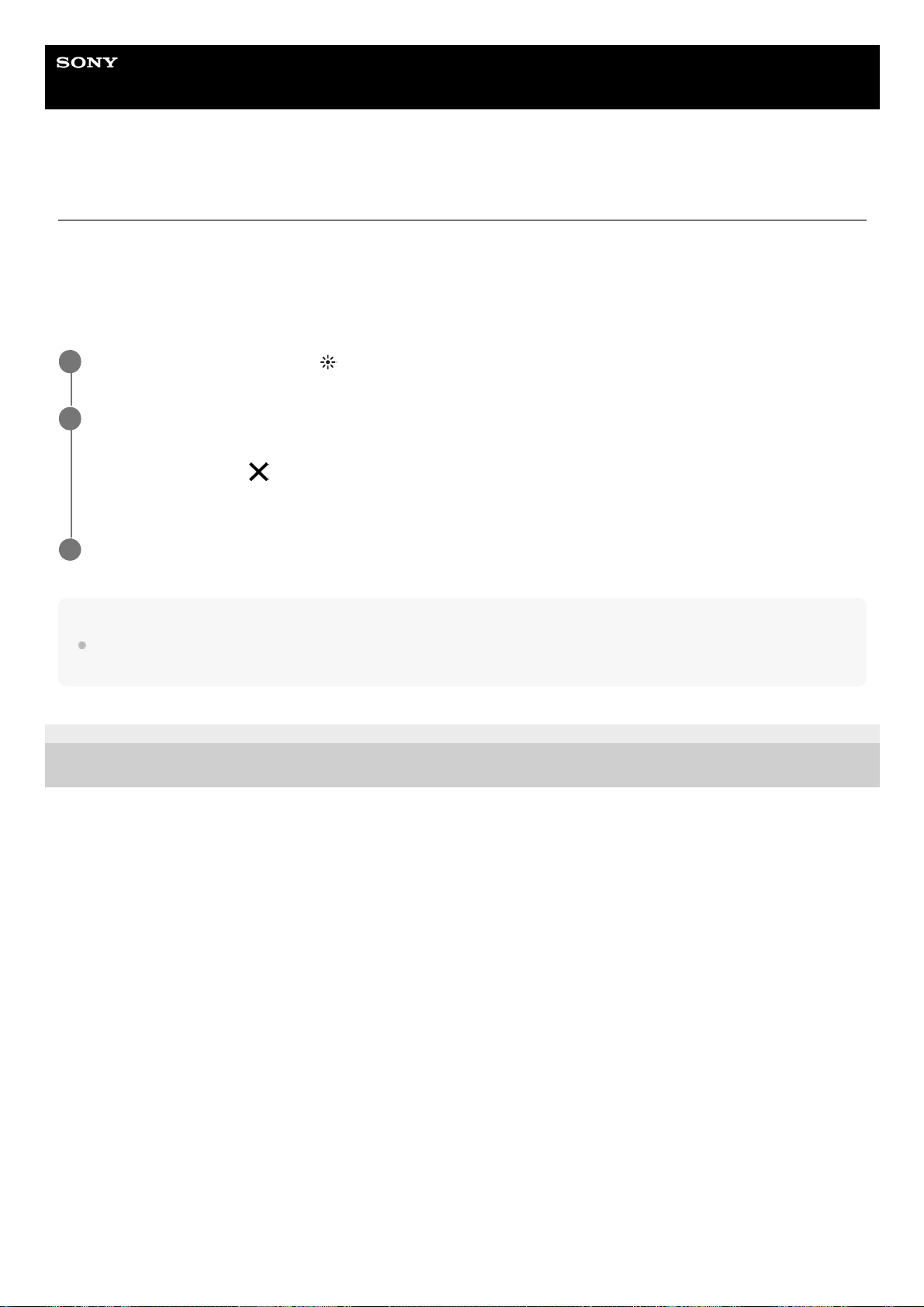
Help Guide
Smartphone
Xperia 1 IV XQ-CT54/XQ-CT62/XQ-CT72
Color and brightness
Your camera automatically adjusts the color and brightness value by detecting the light conditions and estimating the
color temperature of ambient light. Digital cameras can only estimate the color temperature, so you may need to adjust
the settings to get it correct.
If you experience yellow-colored photos in indoor environments or bluish photos when using the flash, try adjusting the
color.
Hint
Look for light with direction and color that gives a scene shape and depth. This type of light occurs just before sunrise and at
sunset. Natural light from a window is also good.
G-436-100-11
Copyright 2022 Sony Corporation
In the BASIC (Basic) mode, tap
(Color and brightness icon).
1
Drag the sliders to adjust the color and brightness.
The icon color changes when the settings are adjusted.
To hide the sliders, tap
(Close button) or the viewfinder.
To reset the settings, tap [Reset].
2
Tap the screen shutter button or press the device shutter button to take a photo or record a video.
3
70
Loading ...
Loading ...
Loading ...