Loading ...
Loading ...
Loading ...
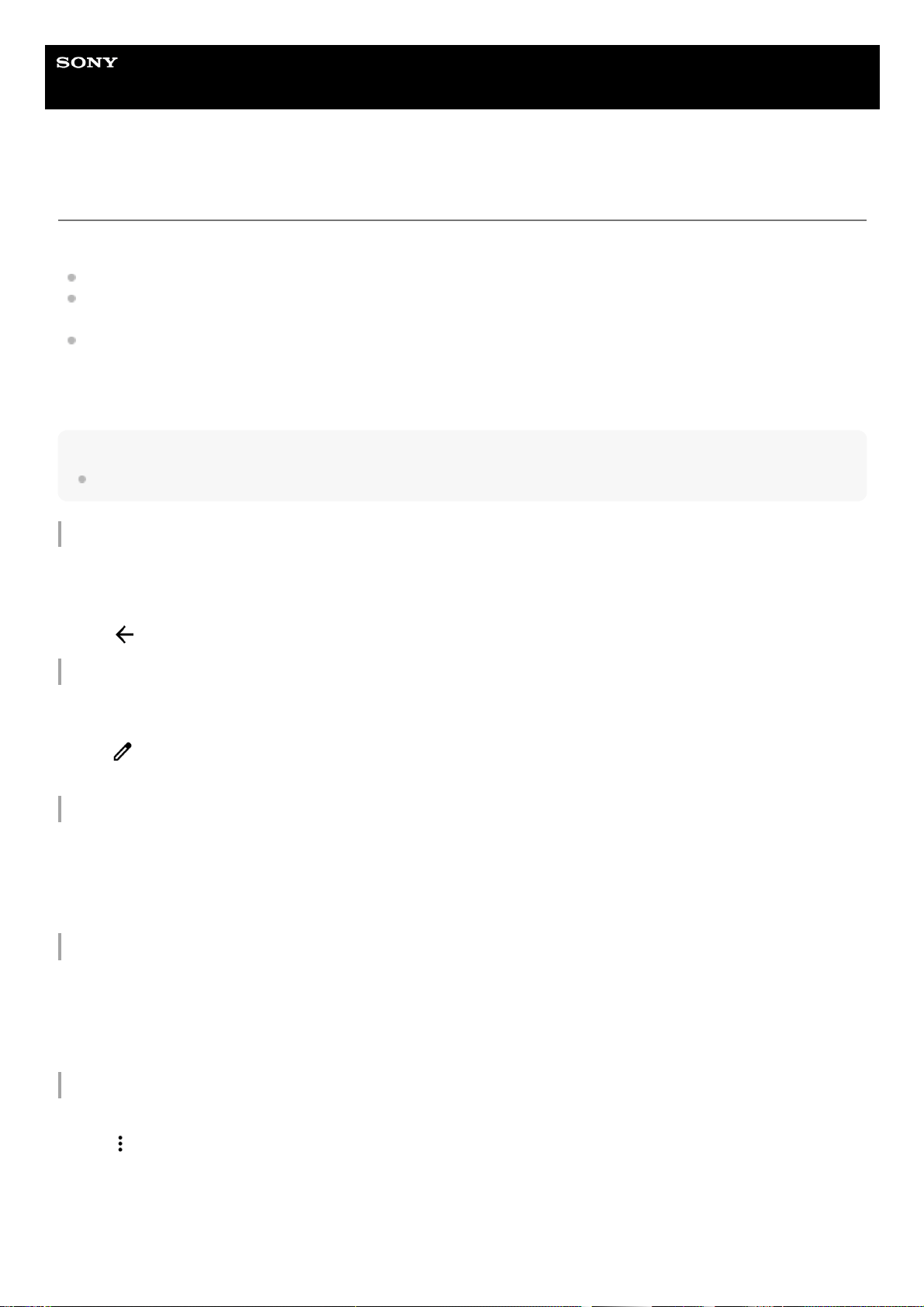
Help Guide
Smartphone
Xperia 1 IV XQ-CT54/XQ-CT62/XQ-CT72
Setting SIMs
If you use two SIMs, you can do the following:
Receive incoming communications via both SIMs.
Select the number from which to send outgoing communications, or have the option to select a SIM each time you
place a call.
Forward calls to the other SIM when one SIM is unreachable (Smart Forwarding). You must enable the [Smart
Forwarding] function manually.
Before using multiple SIMs, you need to enable them and select which SIM will handle data traffic.
Hint
Your device works even when only one SIM is set.
Enabling or disabling the use of two SIMs
Renaming a SIM
Selecting which SIM handles data traffic
Setting the default SIM for placing a call
Enabling the [Smart Forwarding] function
Find and tap [Settings] > [Network & internet] > [SIMs].1.
Select a SIM.2.
Tap the [Use SIM] switch to enable or disable the SIM.3.
Tap
(Back button) to set the other SIM.4.
Find and tap [Settings] > [Network & internet] > [SIMs].1.
Select a SIM.2.
Tap
(Edit icon), and then enter a new name.3.
Tap [Save].4.
Find and tap [Settings] > [Network & internet] > [SIMs].1.
Select a SIM.2.
Tap [Data preference].3.
Select the SIM you want to use for data traffic.4.
Find and tap [Settings] > [Network & internet] > [SIMs].1.
Select a SIM.2.
Tap [Calls preference].3.
Select the SIM you want to use for placing a call.4.
Launch the Phone app.1.
Tap
(More icon) > [Settings] > [Calling accounts] > [Smart Forwarding].2.
Tap the switch to enable the function.3.
Follow the on-screen instructions to complete the procedure.4.
14
Loading ...
Loading ...
Loading ...