Loading ...
Loading ...
Loading ...
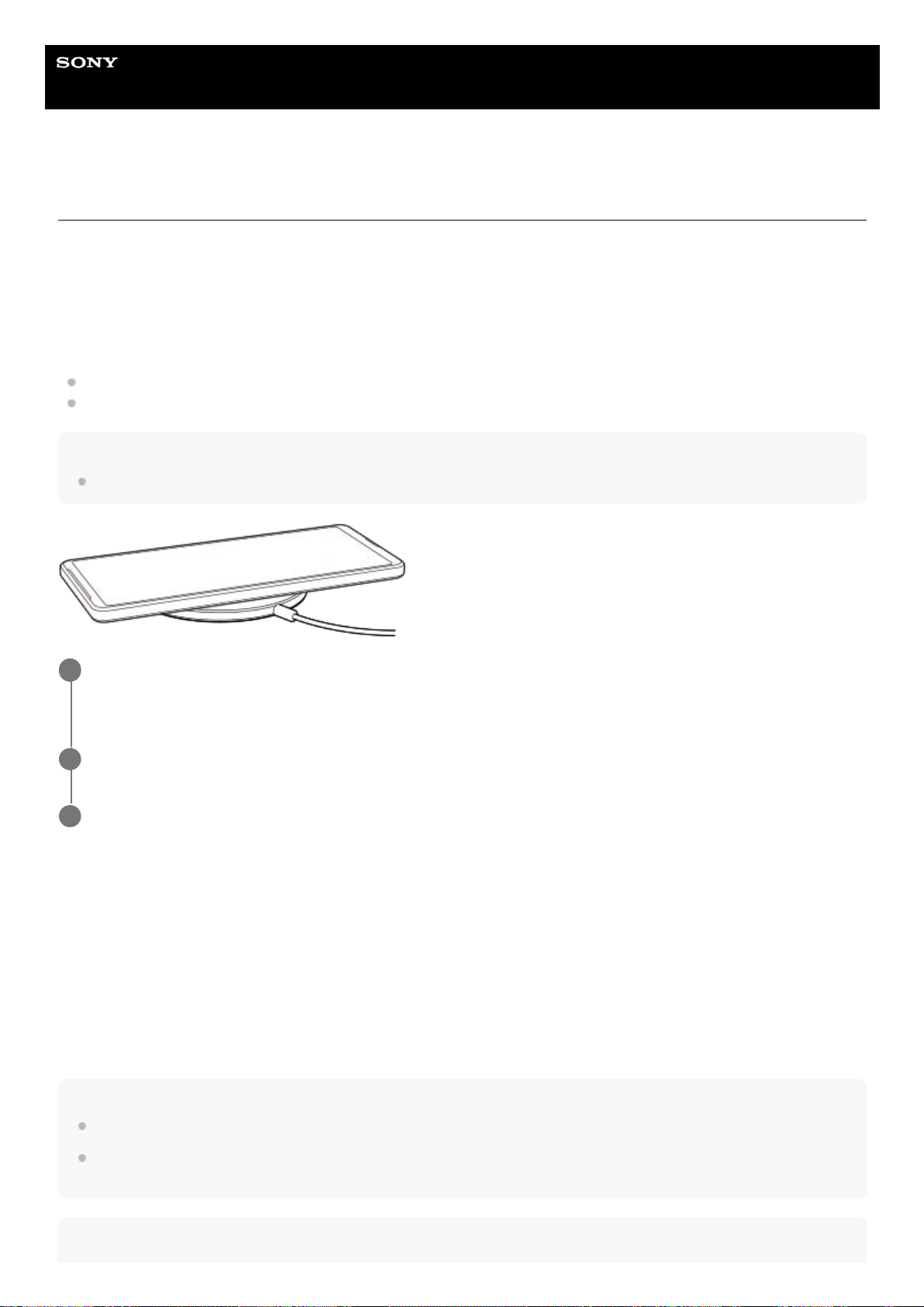
Help Guide
Smartphone
Xperia 1 IV XQ-CT54/XQ-CT62/XQ-CT72
Charging your device with a wireless charger
You can purchase a Qi-certified wireless charger to charge your device wirelessly.
If you use your device while charging, the charging speed may become slower or even stop to protect the battery. The
use of some applications while charging may disable charging or affect the charging function. For example, using the
camera during wireless charging may cause static noise on the image.
Be sure to remove any screen or phone covers when using the wireless charging function.
Note the following:
Do not put any metal parts between the device and the charger, due to risk of heat injury.
Do not put any credit cards on the charger, since they may get demagnetized or broken.
Note
If your device is incorrectly placed on the wireless charger, charging time will increase significantly.
To wirelessly charge another device from the battery of your device (Battery share function)
Note
The Battery share function cannot be used while charging your device wirelessly.
The battery charge can be transferred to a device that supports Qi. However, the ability to transfer the battery charge to all
devices that support Qi is not guaranteed.
Hint
Place your device on the wireless charger according to the charger’s instructions.
The wireless charging coil on the backside of your device must be in contact with the charger for charging to work.
1
When charging begins, the notification light illuminates and the charging icon appears on screen.
2
Once your device is fully charged, remove it from the wireless charger.
3
Find and tap [Settings] > [Battery] > [Battery share function].1.
Tap the switch to enable the function.
A symbol that indicates where to place the other device on the back of your device appears.
To stop sharing the battery according to the remaining battery level or battery sharing time, tap [Remaining battery
limit] or [Charge time limit], and then select an option.
2.
Place the other device on the back of your device and align it with the symbol.3.
21
Loading ...
Loading ...
Loading ...