Loading ...
Loading ...
Loading ...
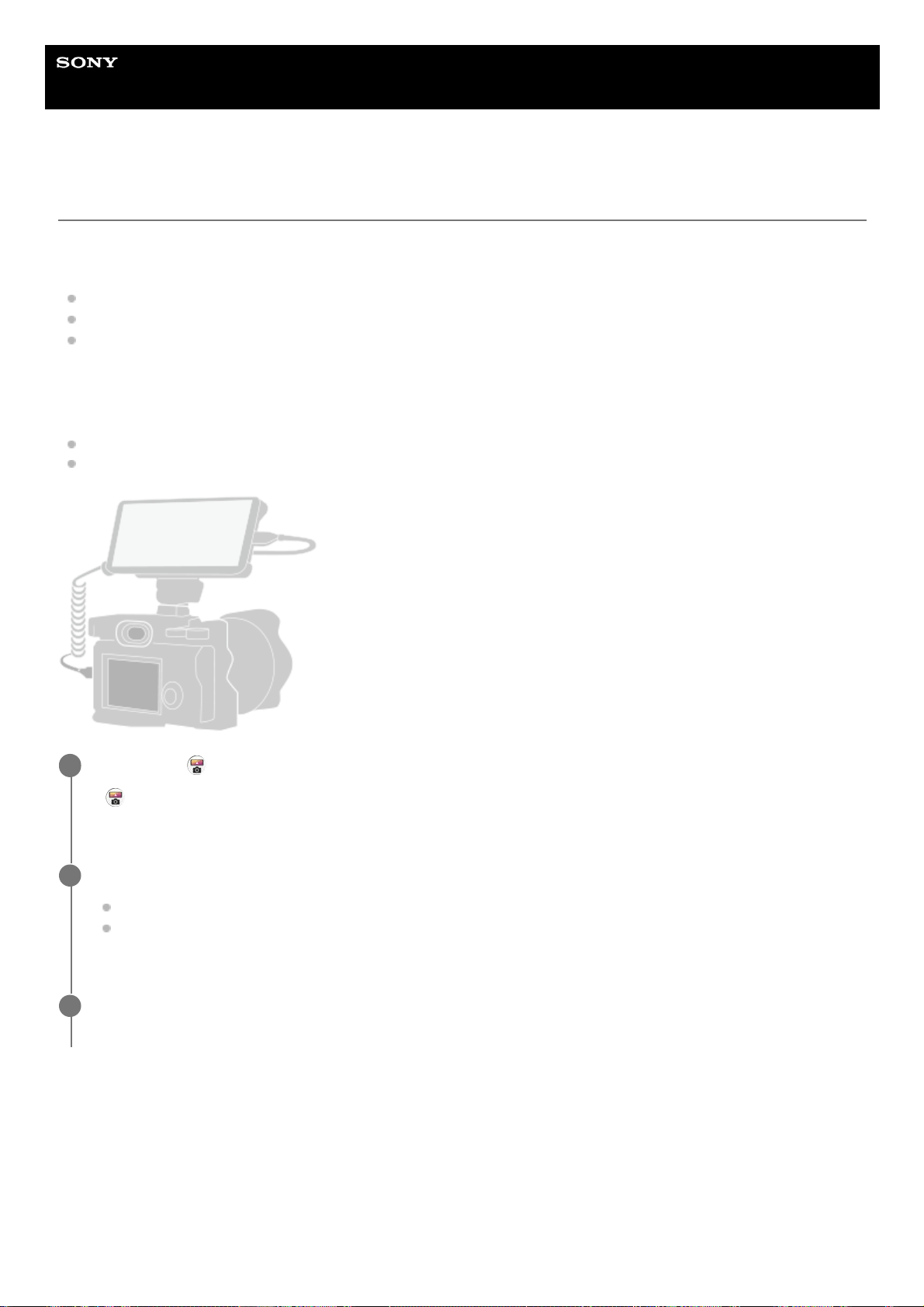
Help Guide
Smartphone
Xperia 1 IV XQ-CT54/XQ-CT62/XQ-CT72
Using the External monitor app
By connecting to an external camera such as Sony Alpha cameras, External monitor app can help you in the following
situations:
Take advantage of the high-definition display of your Xperia by using it as a camera monitor.
Ensure your subject is in focus by pinching in or out on the smartphone screen to zoom in or out.
Find the best lighting in various shooting environments using the Brightness adjustment function.
By using the streaming mode, you can live stream from anywhere via a mobile network while monitoring video from an
external camera.
Deliver up to 4K high-resolution content from the connected camera to your audience.
Easily publish your content across various social media services using the RTMP protocol.
External monitor Monitor mode overview
Find and tap
(External monitor icon) to launch the External monitor app.
If
(External monitor icon) is not in the app drawer, find and tap [Settings] > [Device connection] > [Connection
preferences] > [External monitor], and then tap the [Show External monitor app] switch.
1
Connect a video device.
Connect a video device that supports USB Video Class (UVC) output to your Xperia via a USB Type-C cable.
Connect a video device that supports HDMI output to your Xperia using an HDMI cable together with an HDMI-
UVC conversion adapter.
2
Tap [Mode], and then select [Monitor mode] or [Streaming mode].
If no menus or icons are displayed, tap anywhere on the screen.
3
135
Loading ...
Loading ...
Loading ...