Loading ...
Loading ...
Loading ...
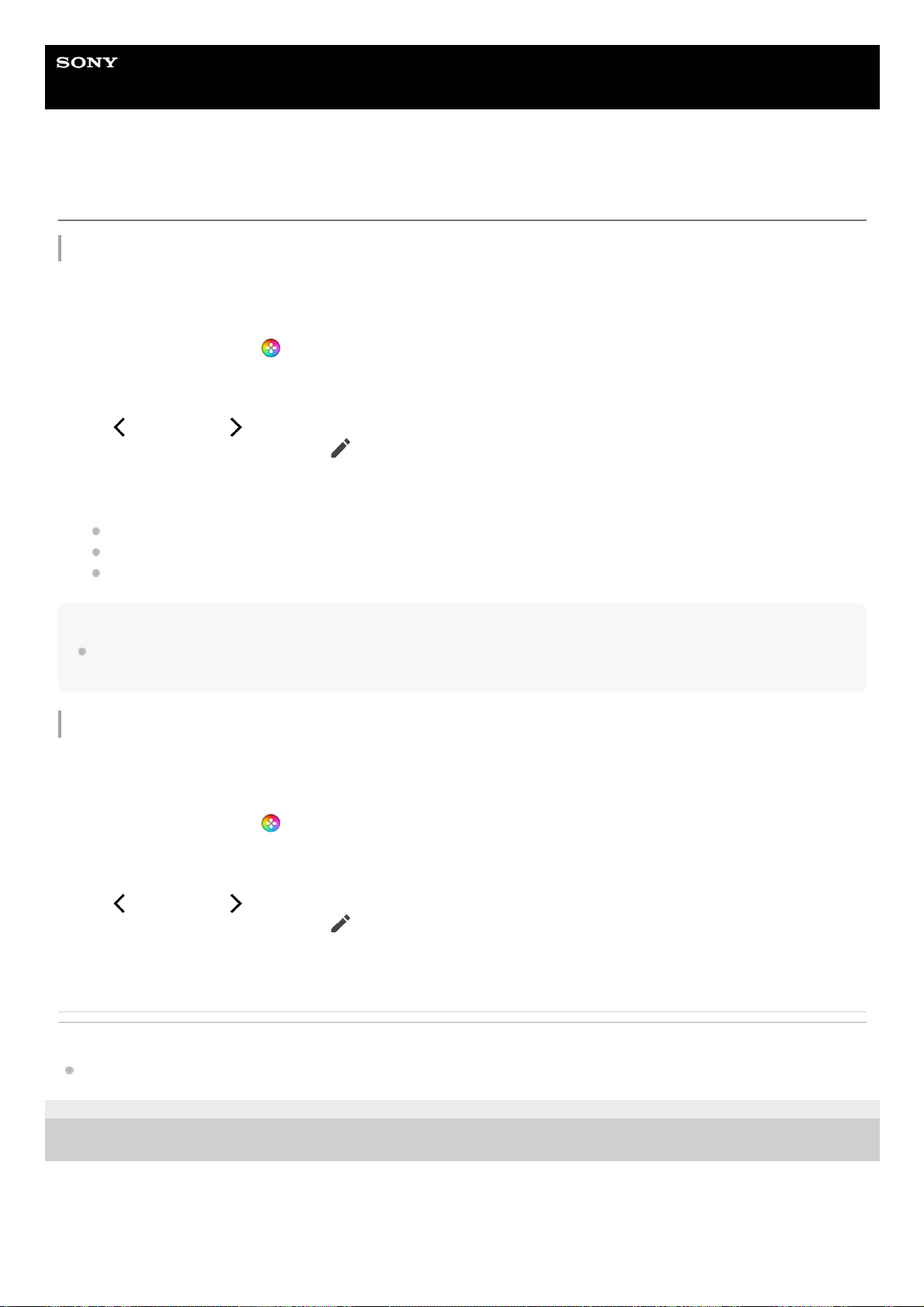
Help Guide
Smartphone
Xperia 1 IV XQ-CT54/XQ-CT62/XQ-CT72
Setting the image quality and sound in the Game enhancer menu
Adjusting the colors of displayed content
You can preset up to 4 settings for [Image quality settings]. By selecting a preset according to your gaming situation, you
can apply the appropriate settings.
Hint
Colors and screen effects adjusted using [Image quality settings] apply only while playing a game and are not applied to
screenshots or video recordings. The color of the screen is adjusted by mixing the different setting values.
Adjusting the sound using Audio equalizer
You can preset up to 4 settings for [Audio equalizer]. By selecting a preset according to your gaming situation, you can
apply the appropriate settings.
Related Topic
Using the Game enhancer menu
G-436-100-11
Copyright 2022 Sony Corporation
While playing a game, tap
(Floating icon) > [Display & Sound].1.
Tap [Image quality settings].2.
Tap
(Back icon) or (Forward icon) in the top of the screen to select the preset you want to set.
To change the name of a preset, tap
(Edit icon).
3.
Set the options.
[Picture mode]: Set the basic picture quality of the screen by selecting [Standard] or [Game].
[L-γ raiser]: Select a level to lighten dark areas of the game screen, such as black and gray colors.
[White balance]: Drag the slider to adjust the white balance of the white areas.
4.
While playing a game, tap
(Floating icon) > [Display & Sound].1.
Tap the [Audio equalizer] switch to enable the setting.2.
Tap
(Back icon) or (Forward icon) in the top of the screen to select the preset you want to set.
To change the name of a preset, tap
(Edit icon).
3.
Drag the slider for each frequency (Hz) to adjust the volume (dB).4.
132
Loading ...
Loading ...
Loading ...