Loading ...
Loading ...
Loading ...
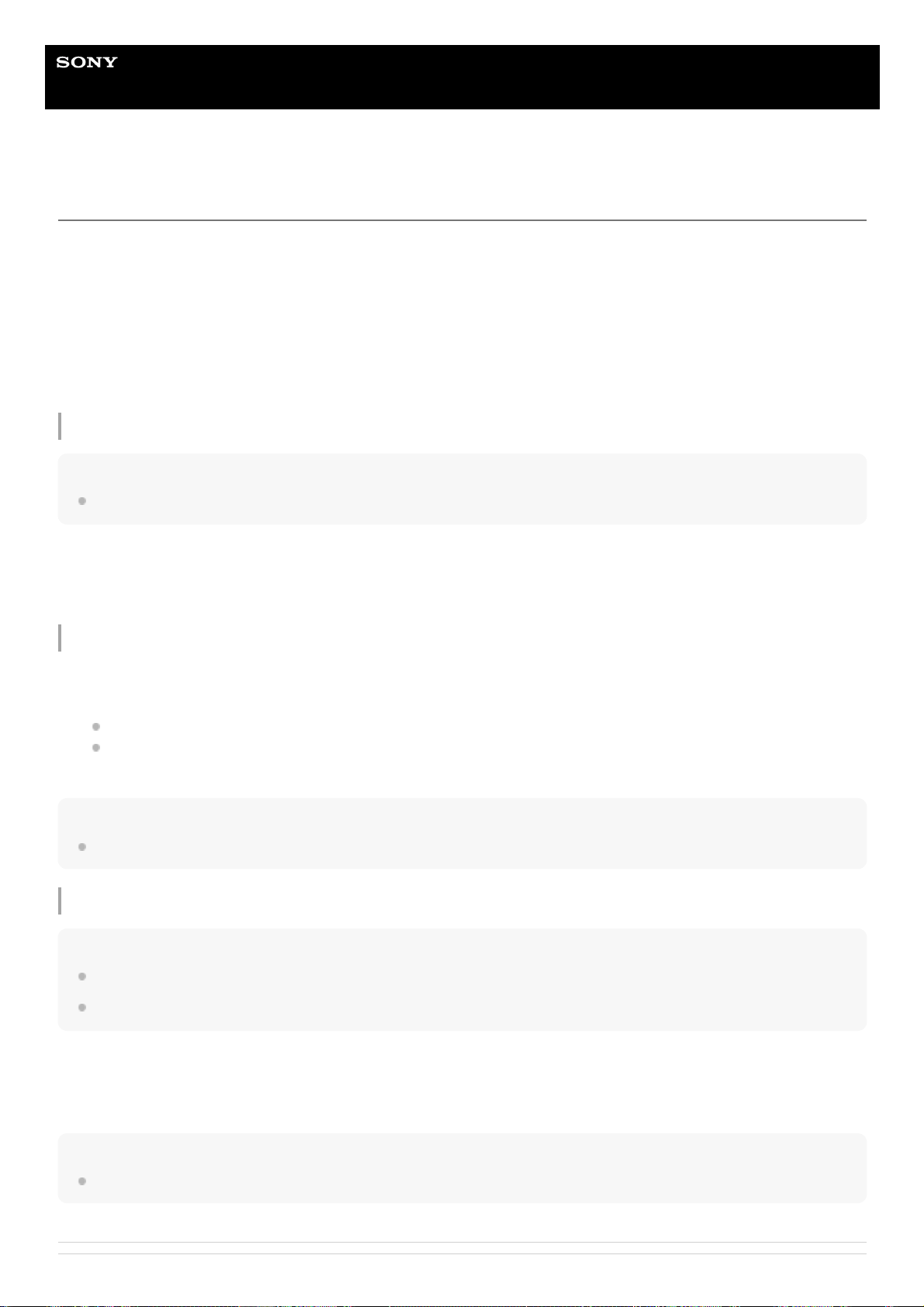
Help Guide
Smartphone
Xperia 1 IV XQ-CT54/XQ-CT62/XQ-CT72
Restarting and resetting your device
You can force your device to restart or shut down if it stops responding or will not restart normally. No settings or
personal data get deleted.
You can also reset your device to its original factory settings. This procedure is sometimes necessary if your device
stops functioning properly, but note that you should first back up your data, as resetting your device will erase all your
data from your device.
If your device fails to turn on or you want to reset your device’s software, you can use Xperia Companion to repair your
device. For more information on downloading and using Xperia Companion, search for Xperia Companion on the Sony
customer support website.
Restarting your device
Note
Your device may fail to restart if the battery level is low. Connect your device to a charger and try restarting again.
Forcing the device to restart or shut down
Hint
If your device does not turn on, forcing the device to restart may resolve the issue.
Performing a factory data reset
Note
To avoid permanent damage to your device, do not interrupt a factory data reset procedure.
Back up any data saved to the internal memory of your device. Resetting will erase all your data from your device.
Hint
Your device does not revert to an earlier software version of Android when you perform a factory data reset.
Press the volume up button and power button at the same time.1.
In the menu that opens, tap [Restart].
The device restarts automatically.
2.
Long press the power button
and the volume up button at the same time until your device vibrates.1.
Depending on whether you wish to force the device to restart or shut down, proceed as follows.
If you wish to force restart the device: Release the buttons at this point. The device restarts.
If you wish to force shut down the device: Continue pressing the buttons. After a few more seconds, the device
vibrates three times and turns off.
2.
Find and tap [Settings] > [System] > [Reset options].1.
Tap [Erase all data (factory reset)] > [Erase all data].2.
If required, draw your screen unlock pattern or enter your screen unlock password or PIN to continue.3.
To confirm, tap [Erase all data].4.
170
Loading ...
Loading ...
Loading ...