Loading ...
Loading ...
Loading ...
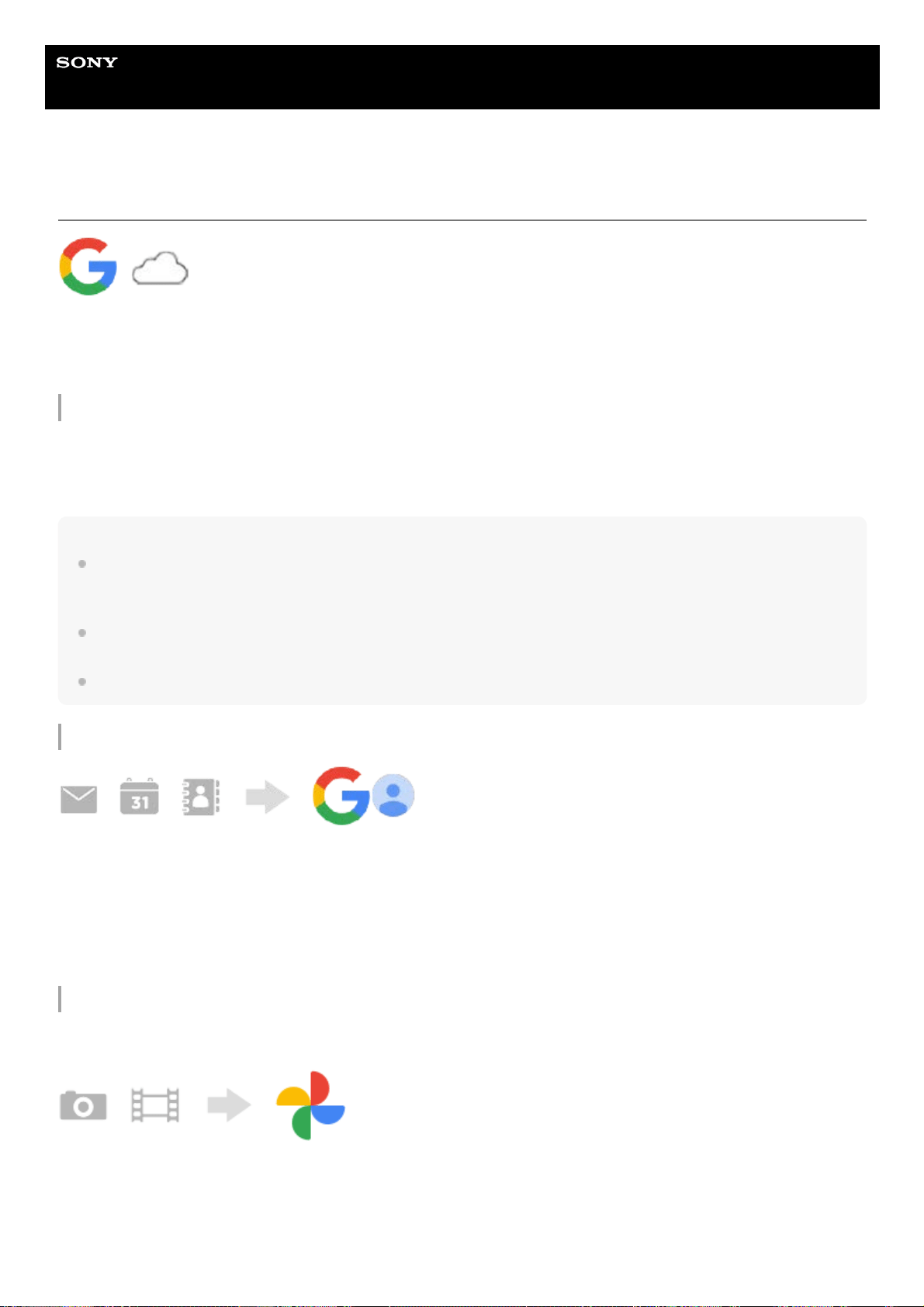
Help Guide
Smartphone
Xperia 1 IV XQ-CT54/XQ-CT62/XQ-CT72
Synchronizing data using a Google account
You can transfer data by synchronizing data with your account. There are several ways to synchronize data, depending
on the kind of device or content that you want to back up and synchronize. You can automatically synchronize data when
you start up your new device or synchronize manually using the app in which the content is located.
Synchronizing data when you startup your new device
When you first turn on your new device, set your Google account and follow the on-screen instructions to synchronize
content from your old device.
For more information, go to support.google.com/android/answer/6193424.
Note
If you did not synchronize your data when you first turned on your new device, you can transfer data from your old device by
tapping the notification in the status bar of your new device. Drag the status bar downwards, tap the finish setting up notification,
and then follow the on-screen instructions.
You cannot transfer apps, settings, call history, or SMS/MMS manually. Follow the on-screen instructions when you first turn on
your new device to transfer them.
The kinds of data that can be transferred depend on the type of device and method of transferring the data.
Gmail, Calendar, and Contacts
Images (photos) and videos
You can transfer photos and videos by backing them up from another device using Google Photos.
Find and tap [Settings] > [Passwords & accounts].1.
If there is no Google account set yet, tap [Add account], and then follow the on-screen instructions to add an
account.
2.
Tap the [Automatically sync app data] switch to enable the function.
Your Gmail, Calendar, and Contacts will be backed up automatically.
For more information, refer to the help content for the app.
3.
On your old device, back up photos and videos to the Google server using Google Photos, and then turn on the sync
settings.
1.
On your new device, log in with the same Google account that you are using on your old device.2.
Launch the Google Photos app.3.
23
Loading ...
Loading ...
Loading ...