Loading ...
Loading ...
Loading ...
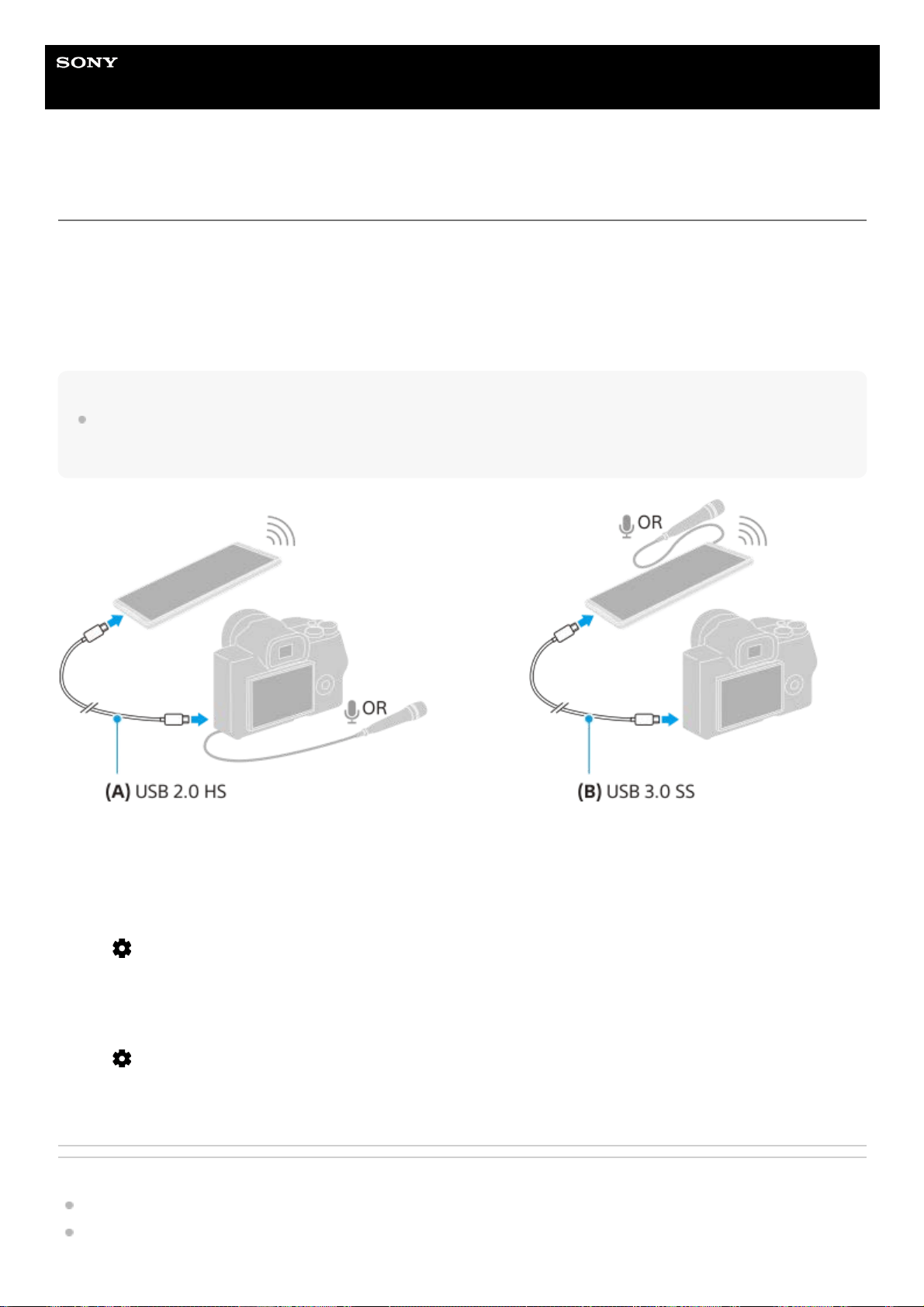
Help Guide
Smartphone
Xperia 1 IV XQ-CT54/XQ-CT62/XQ-CT72
External monitor Audio settings
You can monitor or live stream the sound input from either a connected external device, such as a camera, or the
microphone of your Xperia device.
To monitor or live stream the sound input from a connected external device, connect it using a USB 2.0 High Speed
cable (A). If you connect the external device using a USB 3.0 Super Speed cable (B), you can monitor or live stream
only the sound input from the microphone of your Xperia device or the external microphone connected to your Xperia
device. When connecting an external microphone to your Xperia device, connect to the 3.5 mm audio jack.
Hint
With some cameras manufactured by Sony, if you set the resolution for USB streaming to 720p on the camera and then connect
it to your Xperia device, you can monitor or live stream the sound input from the camera. For more information about whether
your camera supports this function and specific settings, refer to the Help Guide for the camera.
To set the audio output
You can select whether to output audio from the speaker of your Xperia device or headphones connected to your Xperia
device.
To adjust the audio quality while live streaming
Related Topic
Using the External monitor app
External monitor Streaming mode
Tap
(Settings icon) > [Monitor settings] > [Audio output].1.
Select an option.2.
Tap
(Settings icon) > [Streaming settings].1.
Tap [Bitrate], [Sample rate], or [Audio channel], and then select an option.2.
139
Loading ...
Loading ...
Loading ...