Loading ...
Loading ...
Loading ...
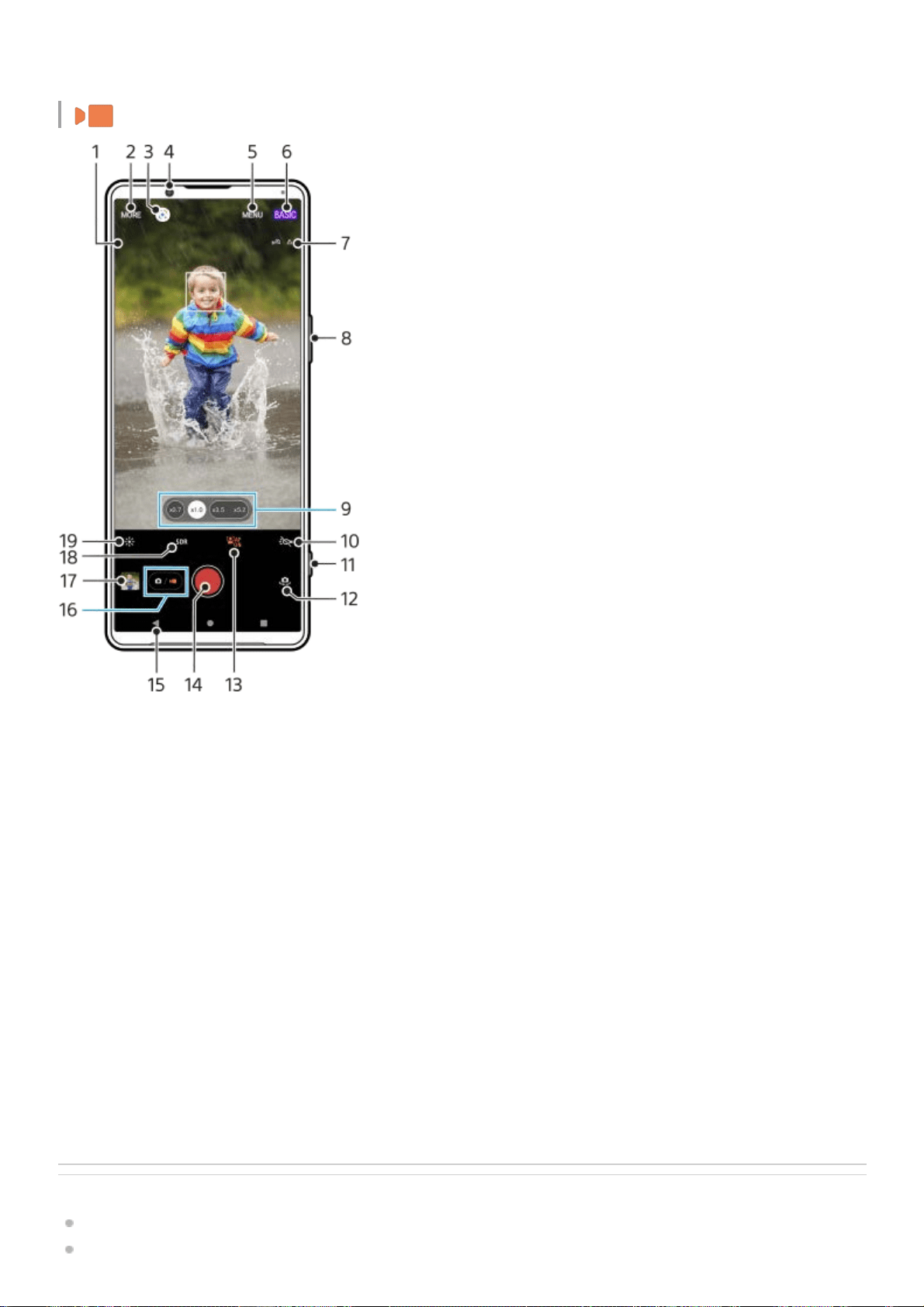
Video mode
Related Topic
Selecting a capturing mode
Taking a photo or recording a video
Tap to adjust the Bokeh effect19.
Tap to adjust color and brightness20.
Selected microphone
Nothing is displayed when using the device microphone.
1.
Select a capturing mode2.
Google Lens3.
Front camera lens4.
Photo Pro settings menu5.
Switch the shooting mode6.
Geotagging status7.
Use the volume button to zoom in or out8.
Tap one of the angle buttons to switch lenses9.
Tap to activate the flashlight. The icon color changes when the flashlight is activated.10.
Use the shutter button to launch Photo Pro or record videos11.
Switch between the front and main camera12.
Tap to enable the [Face/Eye AF] function13.
Use the shutter button to record videos14.
Go back or exit Photo Pro15.
Switch between taking photos and videos16.
Tap the thumbnail to view, share, or edit videos17.
Tap to select HDR (High Dynamic Range) or SDR (Standard Dynamic Range).18.
Tap to adjust color and brightness19.
59
Loading ...
Loading ...
Loading ...