Loading ...
Loading ...
Loading ...
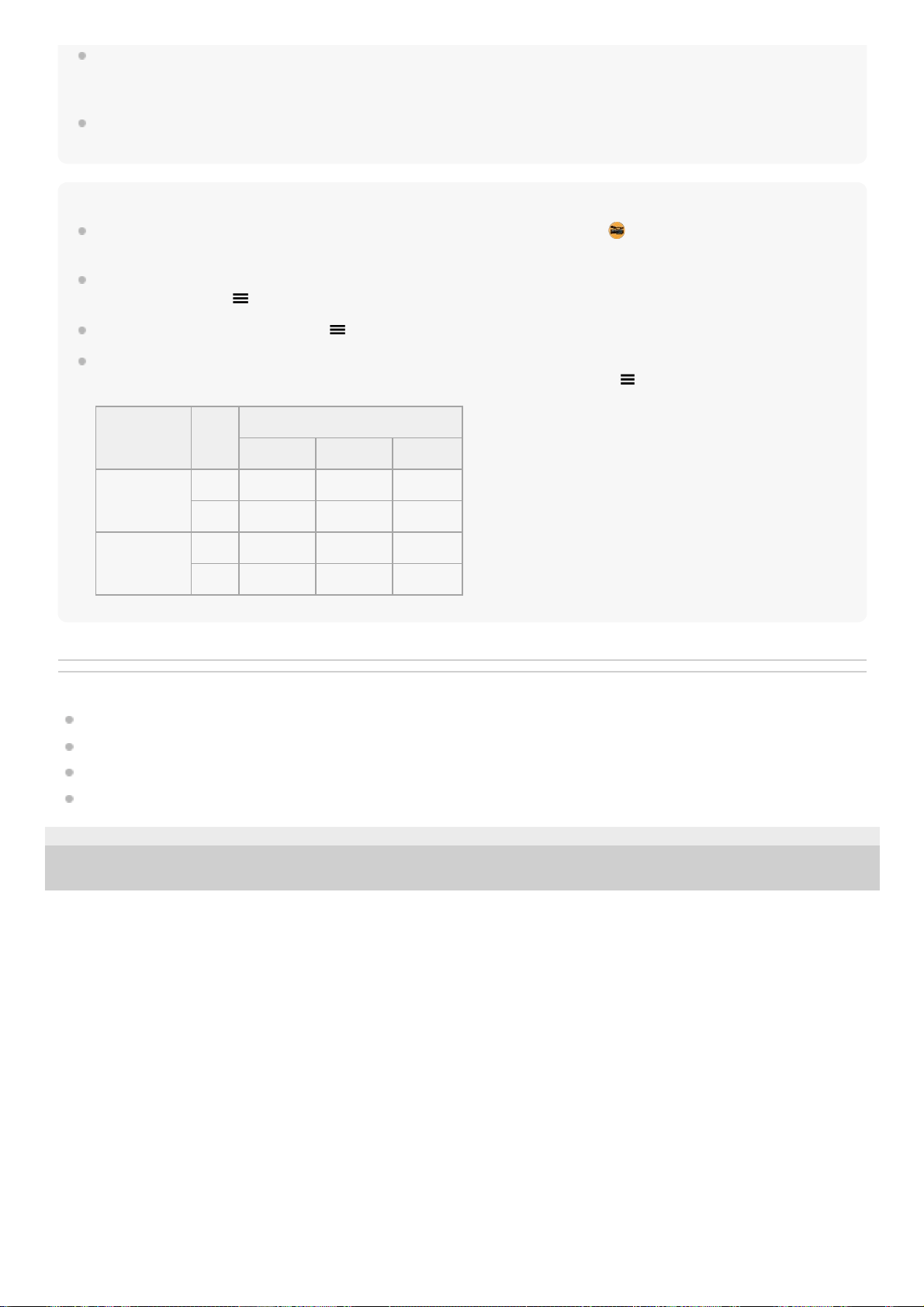
If live streaming does not work properly, try switching the network type. To switch the network type, find and tap [Settings] >
[Network & internet] > [SIMs], select a SIM, tap [Preferred network type], and then select a network type. Available network types
depend on your contract.
If you select [YouTube™] for [Connect to], the streaming destination will be a single channel linked to your Google account. If you
have multiple channels registered and want to specify the streaming destination, select [RTMP URL] for [Connect to].
Hint
You can create a shortcut for the streaming mode on the Home screen. Touch and hold
(Video Pro icon). From the menu that
opens, drag [Streaming mode] to the desired location.
You can set whether to automatically switch to the recording mode or to the last selected mode when you launch Video Pro. To
change the setting, tap
(Settings icon) > [Mode at launch].
To select the network for streaming, tap
(Settings icon) > [Network usage].
To make streaming more stable, adjust the video settings according to the specifications of the live streaming service, the
network bandwidth, and the network status. Tap [Menu] > [Video format] or [FPS] and tap
(Settings icon) > [Video quality] to
select an option for each setting. The options are as follows.
Related Topic
Launching Video Pro
Video Pro Menu
Video Pro Settings
Settings menu
G-436-100-11
Copyright 2022 Sony Corporation
Video format FPS
Video quality (streaming bitrate)
Low Medium High
1920x1080P
29.97 3 Mbps 4.5 Mbps 6 Mbps
25 2.5 Mbps 3.75 Mbps 5 Mbps
1280x720P
29.97 1.5 Mbps 2.75 Mbps 4 Mbps
25 1.25 Mbps 2.3 Mbps 3.4 Mbps
116
Loading ...
Loading ...
Loading ...