Loading ...
Loading ...
Loading ...
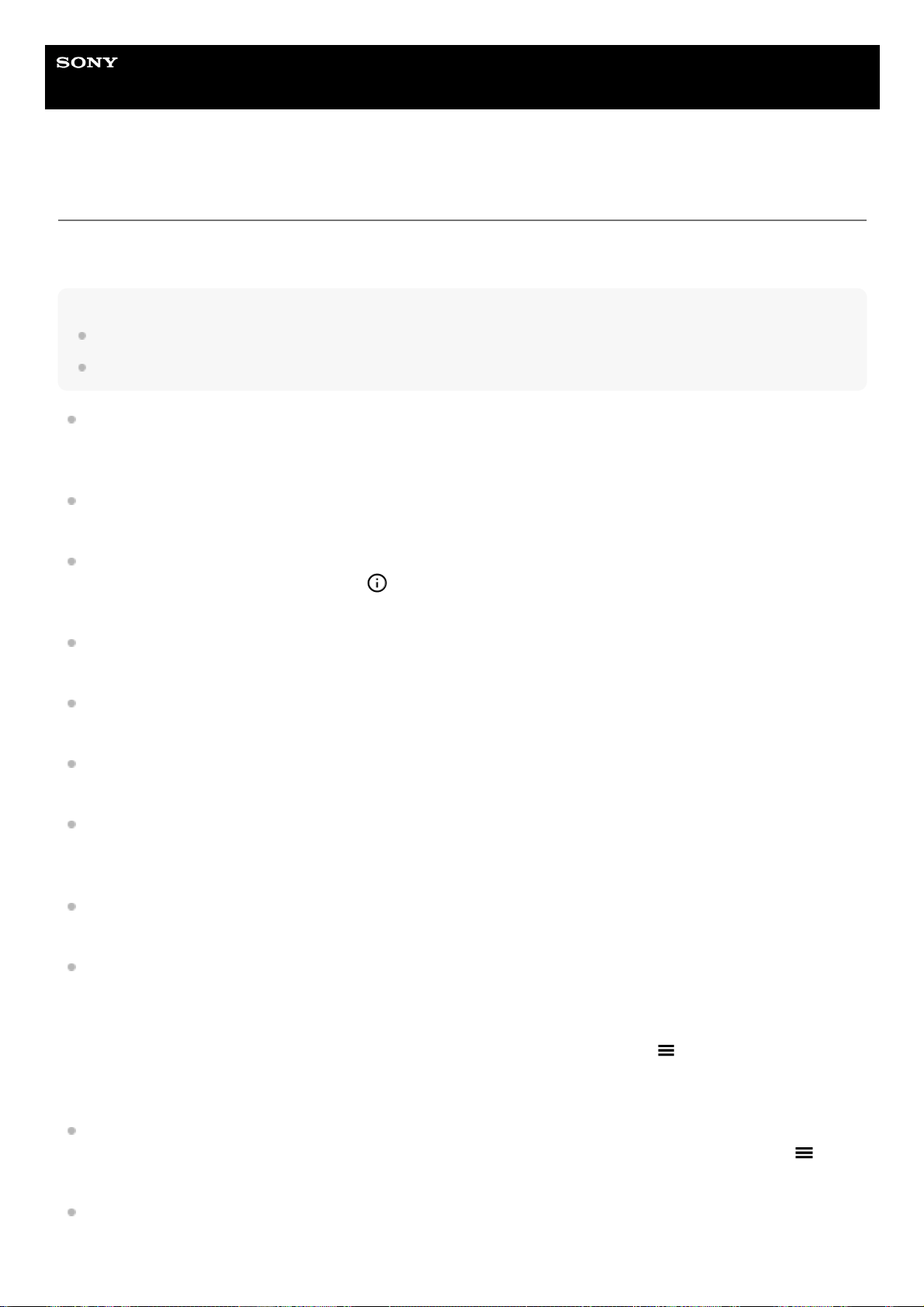
Help Guide
Smartphone
Xperia 1 IV XQ-CT54/XQ-CT62/XQ-CT72
Video Pro Menu
Tap [Menu] to open the menu. To switch pages, tap [1] or [2]. Some menus on page 2 can also be adjusted by tapping
icons at the bottom of the viewfinder.
Hint
Tap orange parameters to change settings.
Some options are not available in the streaming mode.
Lens
Selects a lens.
When you select [Seamless zoom], you can seamlessly zoom in and out without switching lenses.
FPS
Adjusts the frame rate.
HDR/SDR
Select a format and a dynamic range. Tap
(Show details button) for more information about the HDR/SDR and
dynamic range.
Slow motion
Enables or disables slow-motion recording.
Video format
Selects a video format.
Video light
Turns the flashlight on or off.
Markers
Set [Use markers] to [On] to display markers and guidelines. You can set the types of markers and guidelines to be
displayed.
Stabilization
Turns video stabilization on or off.
WB
Adjusts the white balance. To adjust the white balance according to a selected white area, select [Custom 1],
[Custom 2], or [Custom 3], tap [Set], hold your device so that the white area fully covers the frame in the center, and
then tap [Set] again.
To switch the displayed options between the preset mode and temperature mode, tap
(Settings icon) > [WB
mode]. When [Adjust ABGM] is set to [On] in the Settings menu, you can use the sliders to adjust the white balance.
Tap [Reset] to reset the slider values.
Gain/ISO
Adjusts the ISO sensitivity or gain. To switch the displayed value between the ISO sensitivity and gain, tap
(Settings icon) > [ISO/Gain mode].
Shutter
111
Loading ...
Loading ...
Loading ...