Loading ...
Loading ...
Loading ...
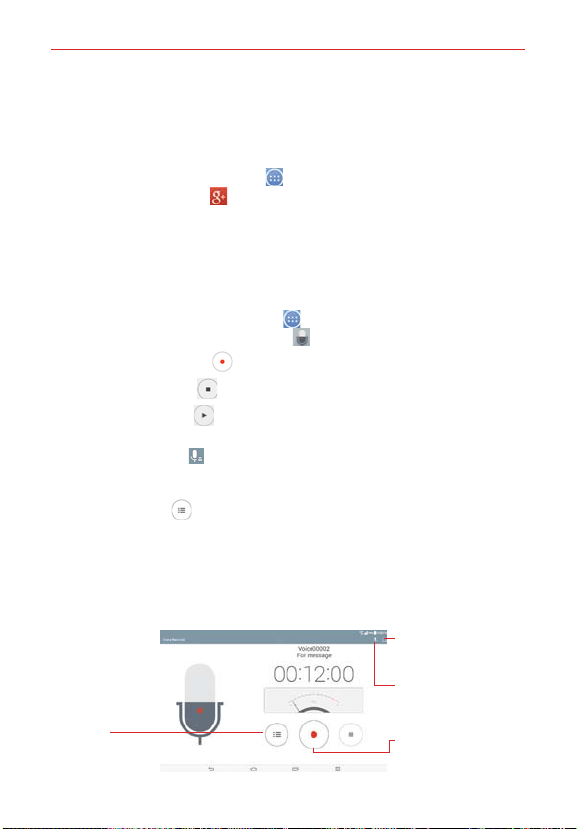
91
Tools
Google+
Use the Google+ application to stay connected with people via Google’s
social network service.
From the Home screen, tap Apps
(in the QuickTap bar) > the Apps tab
(if necessary) > Google+
.
NOTE This application may not be available depending on the region or your service provider.
Voice Recorder
Recording a sound or voice memo
1. From the Home screen, tap Apps (in the QuickTap bar) > the Apps
tab (if necessary) > Voice Recorder .
2. Tap the Record button
to begin recording.
3. Tap the Stop button
to end the recording.
4. Tap the Play button
to listen to the recording.
NOTE To send a recording as a multimedia message, make sure to change the file size using
the File size icon
at the top of the Recording screen first.
Recordings List
Tap the List button to access your list of recordings.
Tap a saved recording to listen to it. The available recording time may
differ from the actual recording time.
Touch and hold a saved recording to open a Context menu to access
Share, Delete, Rename, Trim, and Details.
Record Button
Tap here to start recording
a voice memo.
Storage Icon
Tap here to set where to
save the recording.
File size Icon
Tap here to set the
recording for a multimedia
message.
List Button
Tap here to view a list
of your recordings.
Voice Record Screen
Loading ...
Loading ...
Loading ...