Loading ...
Loading ...
Loading ...
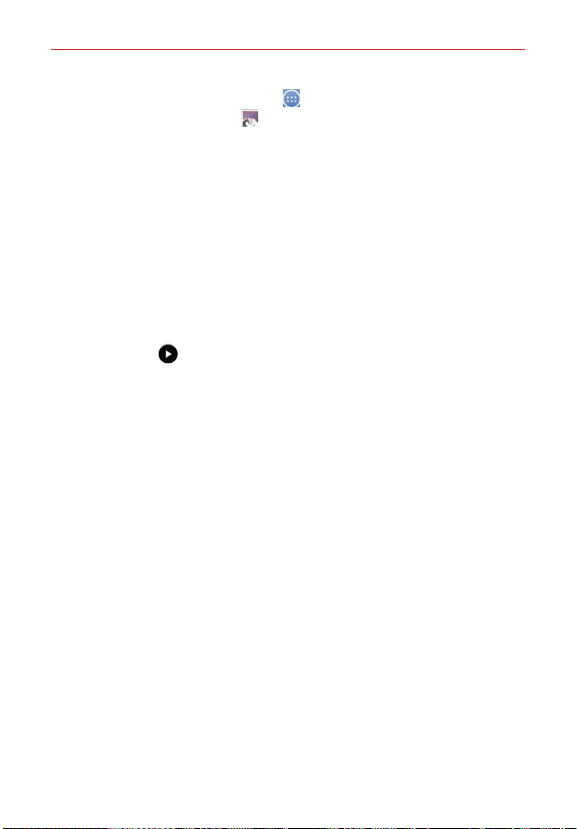
69
Entertainment
From the Home screen, tap Apps
(in the QuickTap bar) > the Apps
tab (if necessary) > Gallery
.
NOTES • Some file formats are not supported, depending on the software installed on your
tablet.
• Some files may not play properly, depending on how they’re encoded.
Your Gallery Photos and Videos
Opening the Gallery application displays all of your available albums and
folders. Tap an album to view its contents. Each album and folder can
contain both pictures and videos displayed in order by creation date.
Swipe left or right to view the next or previous image or video.
Tap a photo to view it in full screen.
The Play icon
is displayed on each video file. Tap the icon to select it
to play.
Zooming in and out on a photo
When you tap a photo to view it in full screen, you can use one of the
following methods to zoom in on the image:
Double-tap anywhere on the screen to zoom in. Double-tap again to
return to full-screen view.
Place two fingers on the screen and spread them apart to zoom in. Pinch
in to zoom back out.
Gallery albums and folders
When another application saves a picture, a corresponding download folder
is automatically created to contain the picture. For example, saving a
picture from the Email application creates an email folder and capturing a
screenshot creates a Screenshots folder. Tap a folder to open it. To access
additional folders (e.g., Favorites, Nearby devices, etc.), tap the upper-left
corner of the screen.
Loading ...
Loading ...
Loading ...