Loading ...
Loading ...
Loading ...
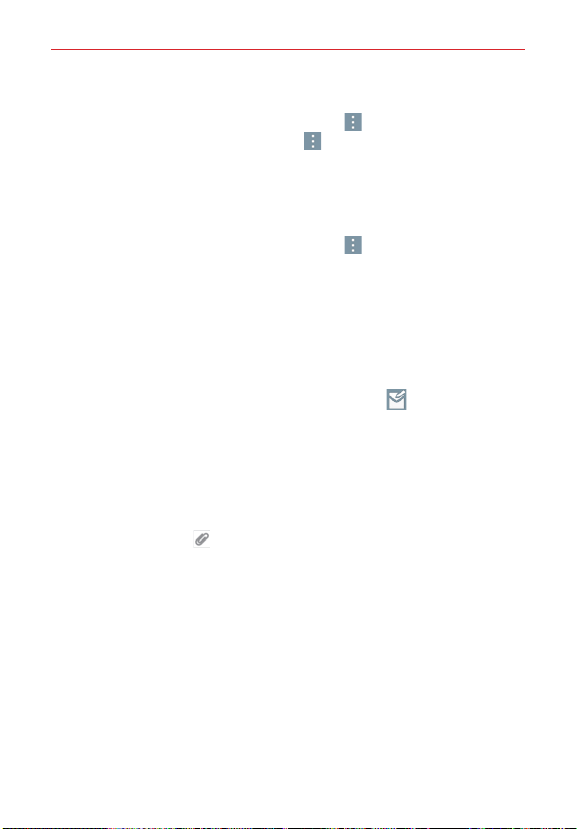
52
Communication
To delete an email account:
From the Email application, tap the Menu icon (at the top right corner of
the screen) > Settings > the Menu icon
(at the top right corner of the
screen) > Remove account > tap the account you want to delete >
Remove > Yes .
Working with email account folders
From the Email application, tap the Menu icon (in the top right corner of
the screen), then tap Folders. Each account has an Inbox, Outbox, Sent,
and Drafts folder. Depending on the features supported by your account’s
service provider, you may have additional folders.
Composing and sending email
To compose and send a message:
1. From the Email application, tap the Compose icon (at the top of the
screen in the Email header).
2. Enter an address for the message’s intended recipient. As you enter
text, matching addresses will be proposed from your Contacts.
Enter an address in the Cc/Bcc field, if necessary.
3. Enter the subject and your message.
4. Tap the Attach icon
to attach files, if necessary.
5. Tap the Send button (at the top of the screen) to send the message.
If you aren’t connected to a network, for example, if you’re working in
airplane mode, the messages that you send will be stored in your
Outbox folder until you connect to a network again. If it contains any
pending messages, the Outbox will be displayed on the Accounts
screen.
Incoming email messages
When new email arrives in your Inbox, you’ll be notified by a sound and/or
vibration (depending on your settings). To stop the notification alert, open
the Notifications panel and tap the email notification.
Loading ...
Loading ...
Loading ...