Loading ...
Loading ...
Loading ...
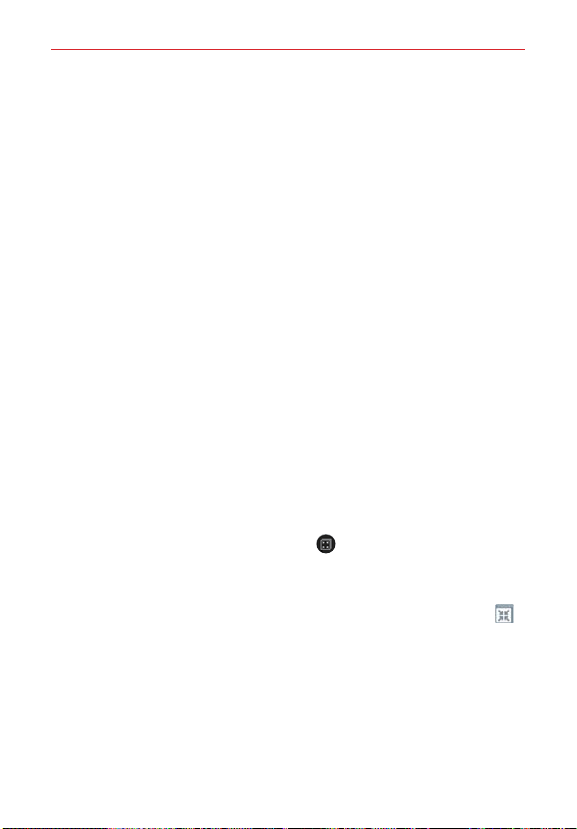
80
Tools
Social network notifications – Displays a social networking notification on
your tablet’s Status bar when it arrives on your smartphone.
NOTE To enable this feature, turn on the QPair social network notifications option in your
smartphone (Settings > Accessibility > QPair social network notifications). This option
allows you to be notified of social networking notifications on your tablet.
QuickMemo+ transfer – Saves your current QuickMemo in the tablet’s
Gallery, and then syncs the tablet’s Gallery with the Gallery on your
smartphone.
Recent app sticker – When the tablet screen is unlocked, a sticker will
display the last application used on the smartphone. Tap the sticker to run
the application. Make sure that the application is installed on both the
smartphone and the tablet.
QSlide
The QSlide function enables an overlay window on your tablet’s display for
easy multi-tasking. The overlay window can be moved, resized, or made
transparent. QSlide windows can be opened from the QSlide bar on the
Notifications panel, or directly from the applications that support the QSlide
function.
To open a QSlide window
Drag the Staus bar (at the top of your screen) downward to open the
Notifications panel, tap the QSlide icon
(in the Quick settings bar), if
necessary, then tap the desired application on the QSLIDE APPS bar.
OR
While using an application that supports QSlide, tap the QSlide icon
(at the top of the screen).
Loading ...
Loading ...
Loading ...