Loading ...
Loading ...
Loading ...
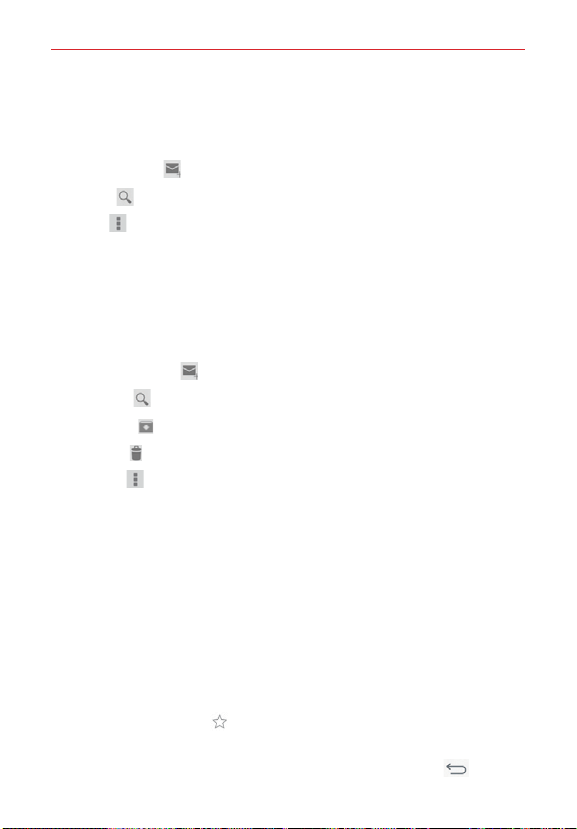
54
Communication
Gmail Inbox icons
Use the following icons (in the Inbox header at the top of the screen) while
viewing your Gmail Inbox:
New message
: Tap to begin a new Gmail message.
Search
: Tap to search within your Gmail messages.
Menu
: Tap to open the Options menu to access Refresh, Manage
labels, Settings, Send feedback, and Help.
Managing your Gmail messages
1. Tap the letter icon (or contact photo) next to one or more Gmail
messages.
2. Tap an icon in the Inbox header (at the top of the screen).
New message
: Tap to begin a new Gmail message.
Search
: Tap to search within your Gmail messages.
Archive
: Tap to send the message(s) to your archive folder.
Delete
: Tap to delete the message(s).
Menu
: Tap to open the Options menu to select Mark Unread,
Move to, Change Labels, Mark Important, Mute, Print, Report
Spam, Report phishing, Refresh, Manage labels, Settings, Send
feedback, and Help.
3. Tap DONE (in the top left corner of the Inbox header) to apply the
selected action to the checkmarked message(s). If no icon is tapped,
tapping DONE will deselect the messages.
In addition, while viewing your Inbox you can:
Drag the screen downward to refresh and check for new email.
Swipe a Gmail message off the screen to the left or right to quickly and
easily archive the message. Tap Undo to restore it to your Inbox.
Tap the Favorites icon
next to a Gmail message to designate it as a
favorite message and display it in your Gmail starred folder.
If you’re viewing a message or another label, tap the Back key
(in the
Touch keys bar) until you return to your Inbox.
Loading ...
Loading ...
Loading ...