Loading ...
Loading ...
Loading ...
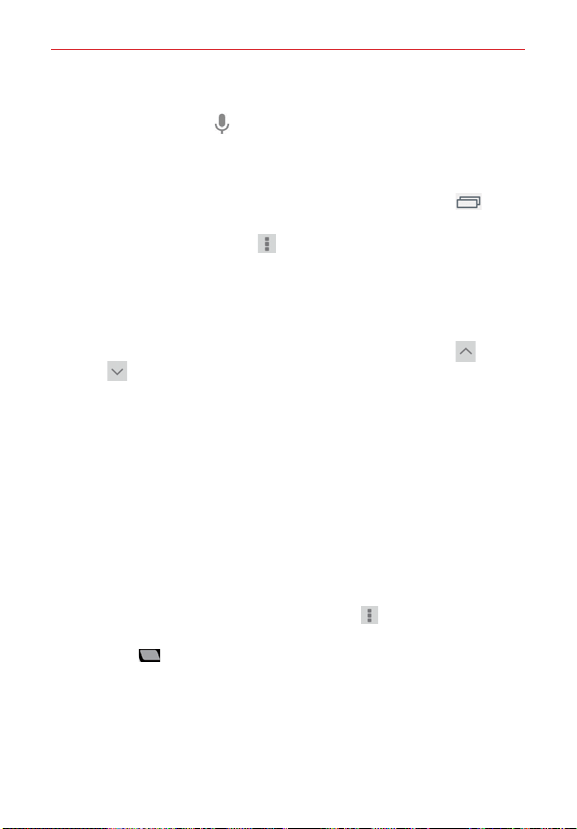
46
Web
Searching the web by voice
Tap the Microphone icon in the URL input field, say a keyword, then tap
one of the search results.
Search within a webpage
1. While viewing the page, touch and hold the Recent Apps key (in the
Touch keys bar), then tap Find in page.
NOTE You can also tap the Menu icon (in the upper-right corner of the tab), then tap Find
in page.
2. Type the text you’re looking for in the find bar at the top of the screen.
Matches are highlighted on the page (current match in orange and other
found matches in yellow).
The find bar displays the total number of matches. Tap the up
and
down
arrows to the right of the find bar to go to each match.
Found matches are also indicated in the scroll column along the right
side of the screen. Tap any of the highlights to jump directly to that
match.
Browse with tabs
Your tablet displays webpages in a tab format (they look like file folder tabs)
allowing you to easily browse several webpages simultaneously. Create
multiple tabs for the sites you want, then tap the tabs (at the top of the
screen) to quickly and easily switch between them.
Create a new tab
From the Chrome application, tap the Menu icon (in the top right corner
of the tab), then tap New tab (or New incognito tab). You can also tap the
New tab icon
at the top of the screen.
The New Tab page
When you open a new webpage tab, it automatically opens a blank page
displaying your Most visited, Bookmarks, or Recent tabs (depending on
what you last viewed) as the default webpage.
Loading ...
Loading ...
Loading ...