Loading ...
Loading ...
Loading ...
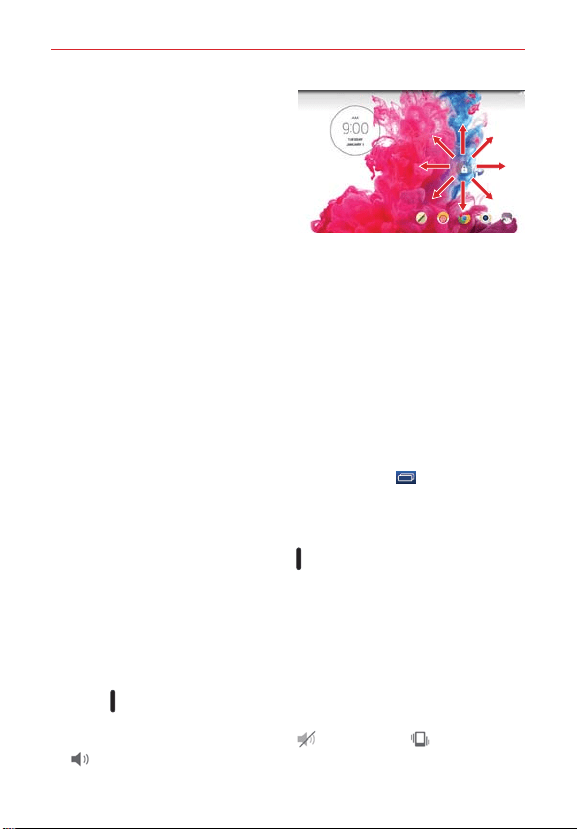
15
The Basics
To use a Swipe Lock screen
shortcut (at the bottom of the
screen), swipe its icon in any
direction. The screen will unlock
and launch the application.
NOTE The Swipe Lock screen simply locks
the screen to prevent unintentional
actions. For more security to guard
against unauthorized use, you can set
an unlock requirement (such as a Knock Code, a pattern, a PIN, a password, or use face
recognition) that will need to be entered to unlock it. Please refer to Setting a screen
lock on page 24 for more information.
Unlocking the screen using the Knock Code feature
The Knock Code feature is a streamlined unlock sequence that secures
your tablet from unauthorized use. When the screen is off, tap your
sequence on the screen to bypass the Lock screen and quickly access your
tablet.
1. When the screen is off, tap your Knock Code sequence on the screen.
2. The screen will turn on and unlock at the same time.
NOTE To activate Knock Code, touch and hold the Recent Apps key > Lock screen
settings > Select screen lock > Knock Code. Then follow the instructions to create your
Knock Code, as well as a backup PIN in case you forget your Knock Code.
Turning the tablet off
1. Press and hold the Power/Lock key on the top edge of the tablet
(when the screen is on) until the Tablet options menu appears.
2. Tap Power off in the Tablet options menu.
3. Tap OK to confirm that you want to turn off the tablet.
The Tablet options menu
The Tablet options menu is accessed by pressing and holding the Power/
Lock key
on the top edge of the tablet (when the screen is on). Choose
from Power off, Power off and restart, Turn on/off Airplane mode, and
changing the sound profile (Sounds off
, Vibrate mode , and Sounds
on
).
Loading ...
Loading ...
Loading ...