Loading ...
Loading ...
Loading ...
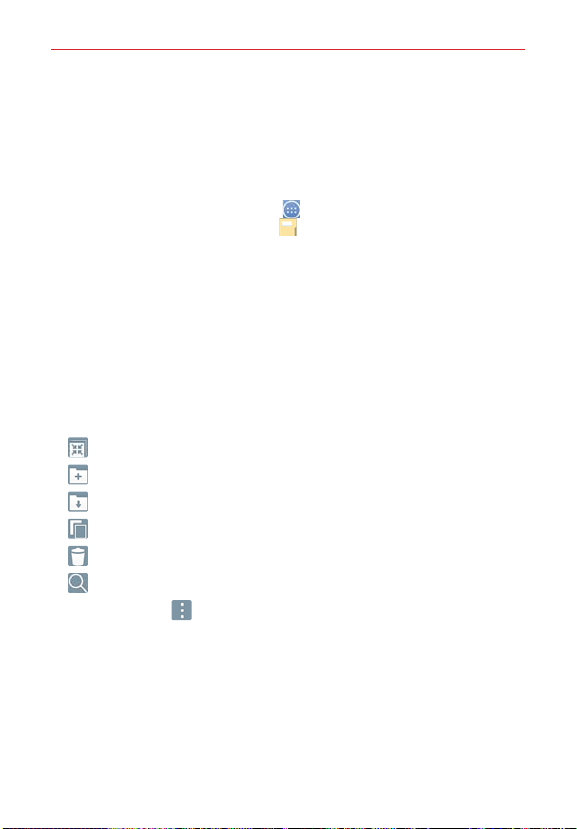
89
Tools
File Manager
The File Manager application allows you to manage files in your internal/
external storage.
To open the File Manager application
From the Home screen, tap Apps
(in the QuickTap bar) > the Apps
tab (if necessary) > File Manager .
Using File Manager
1. Open the File Manager application.
2. Tap a file type. Choose from All files, Music, Image, Video, Document,
and Cloud.
3. Tap a folder where the files you want to work with are stored.
NOTE When All files is selected, first choose Internal storage or SD card.
4. The available File Manager action icons are displayed at the top of the
screen.
: Allows you to run QSlide.
: Allows you to create a new folder.
: Allows you to move files and folders to another folder location.
: Allows you to copy multiple files.
: Allows you to delete files and folders.
: Allows you to search for files.
Tap the Menu icon
(at the top right corner of the screen) to access the
following File Manager options.
Sort by: Allows you to sort files and folders by Name, Size, Date, or
Type.
View by: Allows you to change the view mode to List or Grid.
Share: Allows you to select files and folders to share with others.
Zip: Allows you to select files and folders to compress into a .zip file.
Loading ...
Loading ...
Loading ...