Loading ...
Loading ...
Loading ...
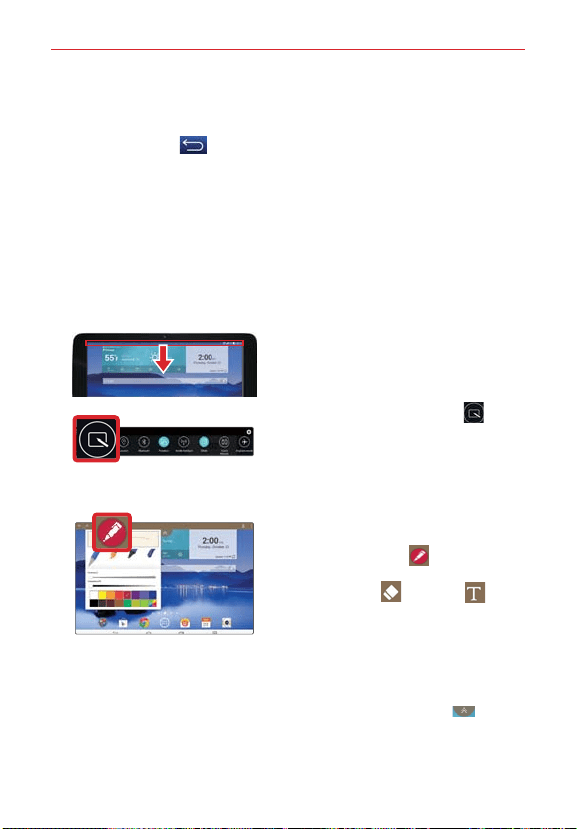
82
Tools
Checkmark the icons you want to display and remove the checkmark
for the ones you want to remove.
2. Tap the Back key
(in the Touch keys bar) to return to the
Notifications panel.
QuickMemo+
Use the QuickMemo+ application to capture a screen shot and use it to
write a memo.
NOTE You can also set a plain paper background for your memo.
To access the QuickMemo+ application
1. While viewing the screen you want
to capture, drag the Status bar (at
the top of your screen) downward to
open the Notifications panel, then
tap the QuickMemo+ icon on
the Quick settings bar.
2. Select the desired tool on the
toolbar (at the top of the screen).
Choose from Pen (including
type, width, transparency, and
color), Eraser , and Text .
Create a memo using your fingertip
to draw and erase pen marks (don't
use a fingernail or any other rigid
object that could scratch the
screen).
NOTE You can tap the Toolbar tab (at the
top of the screen) to hide the toolbar.
Loading ...
Loading ...
Loading ...