Loading ...
Loading ...
Loading ...
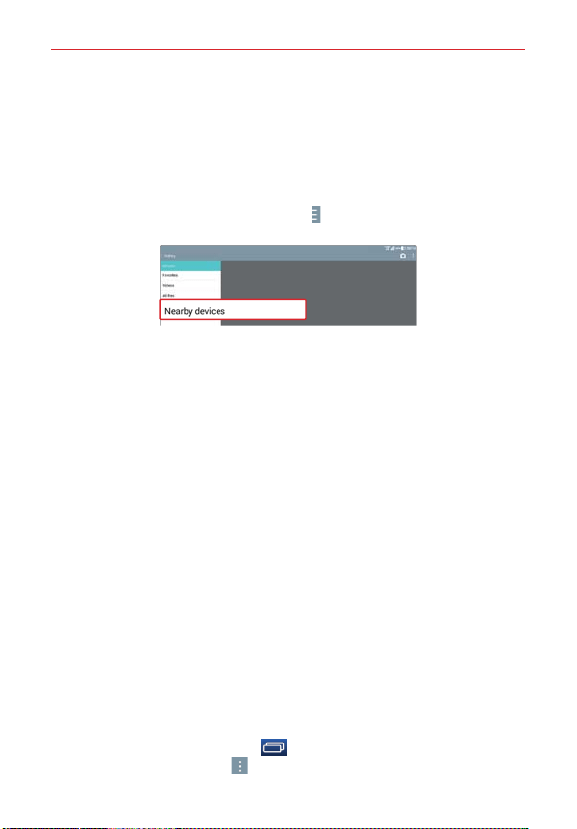
43
Connecting to Networks and Devices
To enjoy content from nearby devices on your tablet
You can share content wirelessly between your tablet and nearby devices
(such as a computer or mobile device) from the Gallery application and the
Music application.
1. Open the content you want to share.
2. Tap the application's option menu icon
(at the top left corner of the
screen), then tap Nearby devices.
Ensure that your tablet and the nearby device(s) are connected to the
same Wi-Fi network.
Make sure that the DLNA feature on the nearby device is turned on.
3. Tap the device to connect.
If the device isn't listed, tap Search nearby devices.
After connection, you can enjoy the contents from the nearby device on
your tablet.
PC Connections with a USB Cable
You can connect your tablet to your PC to charge it and transfer items to
the PC from the tablet (and vice versa).
Transferring music, photos, and videos using the USB mass storage
mode
1. Connect your tablet to a PC using the USB cable (power cord) included
with your tablet.
2. If you haven't installed the LG Android Platform Driver on your PC, you'll
need to manually change the settings. From the Home screen, touch
and hold the Recent Apps key
(in the Touch keys bar) > Settings >
Storage > the Menu icon > USB PC connection > Media sync
(MTP).
Loading ...
Loading ...
Loading ...