Loading ...
Loading ...
Loading ...
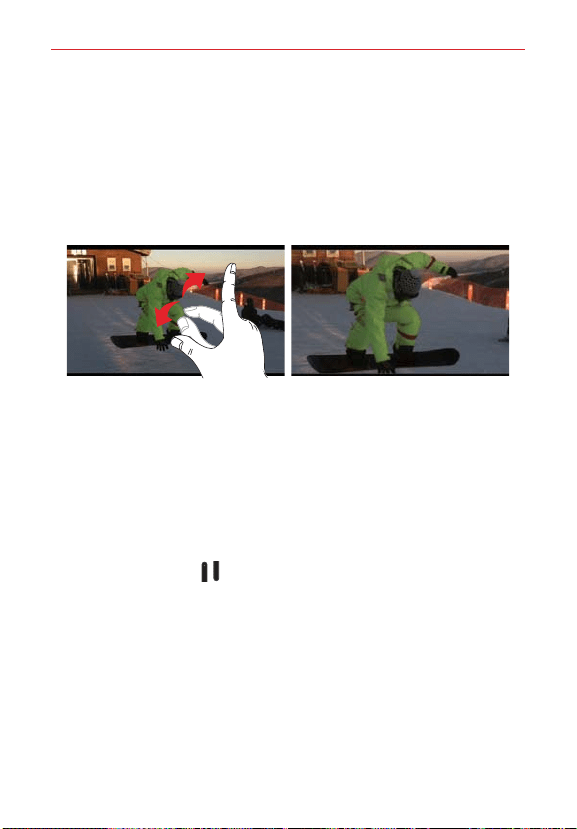
68
Entertainment
Live Zooming
Live Zooming allows you to zoom in or zoom out on a portion of a video
during playback to make the desired section appear larger or smaller. Live
Zooming is only available when the video is being played using the Video
application.
When viewing a video, use your index finger and thumb in a pinching or
spreading motion to zoom in or out.
TIPS! While a video is playing using the Video application:
• Slide your finger vertically along the left side of the screen to adjust the screen
brightness.
• Slide your finger vertically along the right side of the screen to adjust the video volume.
• Slide your finger horizontally across the screen to rewind or fast-forward.
NOTE Don’
t press too hard on the touchscreen; it’s sensitive enough to pick up a firm, light
touch.
Adjusting the volume while viewing a video
Press the Volume keys (on the top edge of the tablet) to adjust the
volume of a video while it’s playing. If you selected the Video application to
play the video, you can also slide your finger vertically up along the right
side of the screen to increase the volume and slide your finger down to
decrease the volume during playback.
Gallery
Multimedia files (pictures and videos) are stored in your tablet’s internal
memory for easy access to all of your files. You can also install an optional
microSD card for additional portable storage. Use the Gallery application to
view, manage, and share all of your image and video files.
Loading ...
Loading ...
Loading ...