Loading ...
Loading ...
Loading ...
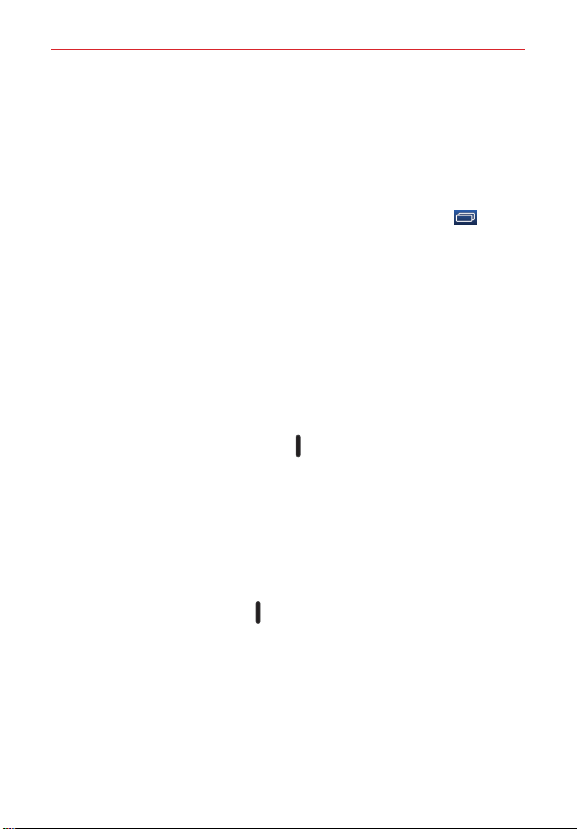
14
The Basics
WARNING! Do not remove the microSD card without unmounting it first. Otherwise, it may
damage the microSD card, as well as your tablet, and the data stored on the microSD
card may be corrupted.
Formatting the microSD Card
WARNING! All of the files stored on your microSD card are deleted when you format the card.
Back up any data stored on it before formatting.
1. From the Home screen, touch and hold the Recent Apps key (in the
Touch keys bar) > Settings > Storage.
2. Tap the Erase SD card submenu, then tap the Erase SD card button.
3. If you set an unlock pattern, enter it, then tap Erase everything. The card
will then be formatted and ready to use.
Powering Your Tablet On/Off
It’s important to fully charge the battery before turning on your tablet for the
first time to maximize its life cycle.
Turning the tablet on
Press and hold the Power/Lock key
on the top edge of the tablet for a
couple of seconds until the screen turns on.
The default Lock screen
If you don’t use the tablet for a while, your tablet will enter timeout to
conserve battery power. Timeout turns off the backlight and locks the
screen. The default Lock screen is Swipe. To unlock the tablet:
1. Turn the screen on.
Press the Power/Lock key
on the top edge of the tablet.
OR
Quickly double-tap the center of the screen (the KnockON feature).
2. The Swipe Lock screen will appear.
To unlock it, from the center of the screen, swipe in any direction.
Loading ...
Loading ...
Loading ...