Loading ...
Loading ...
Loading ...
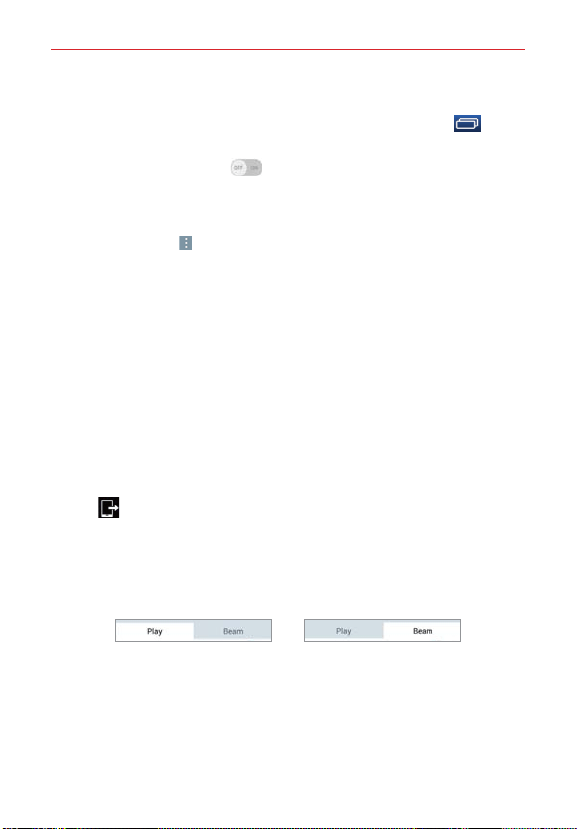
42
Connecting to Networks and Devices
To receive data using the Bluetooth wireless feature
1. From the Home screen, touch and hold the Recent Apps key (in the
Touch keys bar) > Settings > Bluetooth.
2. Tap the Bluetooth switch
to turn Bluetooth on (blue) and mark the
checkbox next to the tablet name to make the tablet visible on other
devices.
NOTE To select the length of time that your tablet will be visible, from the Bluetooth menu, tap
the Menu icon
> Visibility timeout.
3. Pair the devices (if necessary) and tap Accept when you receive a
Bluetooth Authorization Request to accept the file(s).
SmartShare
The SmartShare feature allows you to share content wirelessly between
nearby devices and quickly transfer your multimedia content through Wi-Fi
Direct. Content can be sent to Bluetooth devices or SmartShare Beam-
supported LG smartphones and tablets. You can share content from the
Gallery application and the Music application.
To send content from your tablet to other devices
1. Open the content you want to play or beam, then tap the SmartShare
icon .
2. Tap Play or Beam in the dialog box.
Play: You can stream your content via TV, Bluetooth speaker, etc.
Beam: You can send your content to Bluetooth devices or SmartShare
Beam*-supported LG smartphone or tablets.
* SmartShare Beam quickly transfers multimedia contents through Wi-Fi
Direct.
3. Tap the device to play or receive the content.
If the device isn’t listed, check that the device’s wireless connection
(Wi-Fi, Wi-Fi Direct, or Bluetooth) is turned on. Then tap Rescan.
NOTE SmartShare Beam is accessed through selecting the Share option in some applications.
Loading ...
Loading ...
Loading ...