Loading ...
Loading ...
Loading ...
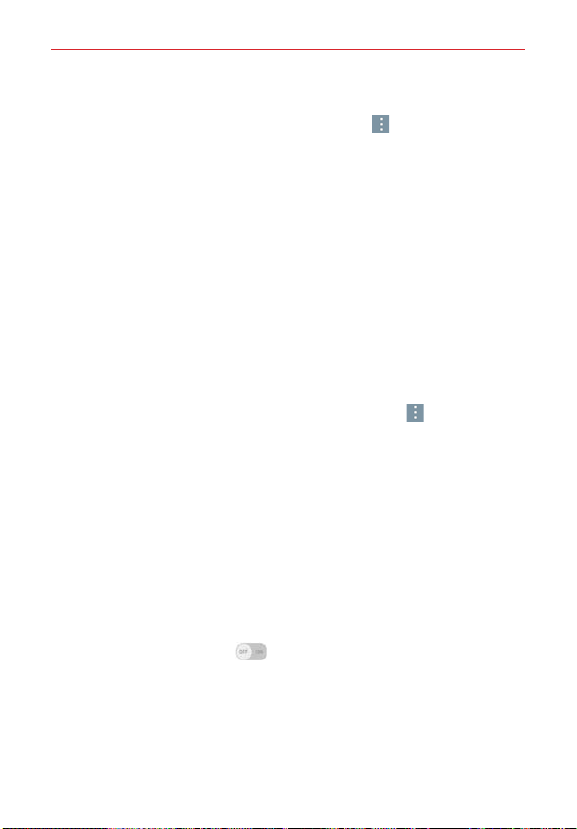
108
Settings
Smart cleaning Options menu
From the Smart cleaning menu, tap the Menu icon
(at the top right
corner of the screen), then tap Settings to access Notification interval and
Idle time period.
Application manager
Allows you to view details about the applications installed on your tablet,
manage their data, and force them to stop.
Application manager organizes your applications into tabs (DOWNLOADED,
ON SD CARD, RUNNING, and ALL). Swipe left and right to scroll through
them. Each tab displays detailed information for the applications in its list.
Tap an entry to view more information.
Tap Stop (or Force stop), then OK to stop the application from running.
Application manager Options menu
From the Application manager menu, tap the Menu icon
(at the top right
corner of the screen) to access the following options:
From the DOWNLOADED tab – Sort by, Reset app preferences, Reset
default apps, and Uninstall apps.
From the ON SD CARD tab – Sort by size/name, Reset app preferences,
and Reset default apps.
From the RUNNING tab – Show cached processes.
From the ALL tab – Sort by size/name, Reset app preferences, and
Reset default apps.
Dual window
Tap the Dual window switch to toggle it on (blue) and off (gray). On
enables the Dual window key (in the Touch keys bar) to activate two app
windows to use at the same time.
Split view – Checkmark to automatically open the Dual window feature
when you tap a link on the full screen or tap an image email attachment.
Help – Displays help information about using the Dual window feature.
Loading ...
Loading ...
Loading ...