Loading ...
Loading ...
Loading ...
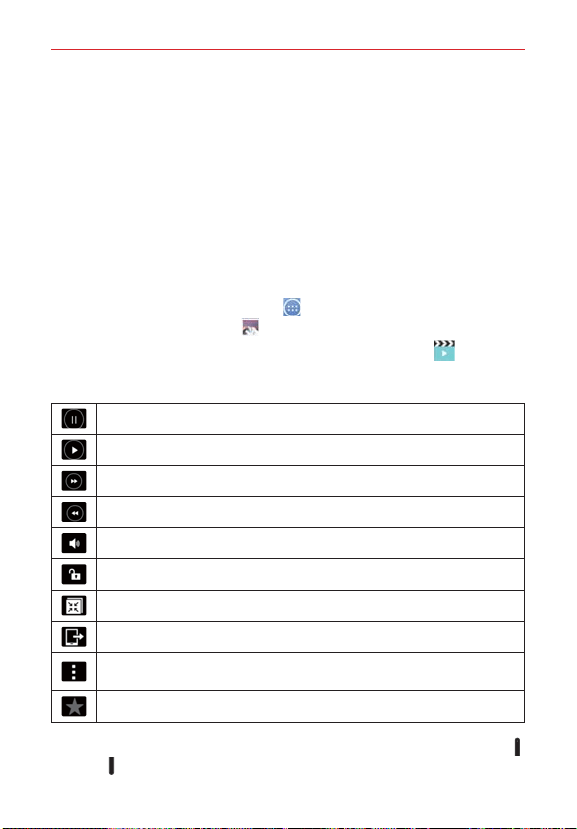
71
Entertainment
as and select Home screen wallpaper, Lock screen wallpaper, or
Wallpaper. Crop the photo as necessary, then tap Done or OK (depending
on the application used for cropping).
NOTES • Some file formats are not supported, depending on the tablet software.
• If the file size exceeds the available memory, an error can occur when you open files.
Video Player
Your tablet has a video player that lets you play your recorded videos.
Playing a video
1. From the Home screen, tap Apps (in the QuickTap bar) > the Apps
tab (if necessary) > Gallery
.
2. Select the video you want to play, then tap the Video icon
in the
pop-up that appears. Tap the screen to display and use the following
icons.
Tap to pause video playback.
Tap to resume video playback.
Tap to fast-forward 10 seconds. Touch and hold to fast-forward 3 seconds.
Tap to rewind 10 seconds. Touch and hold to rewind 3 seconds.
Tap to adjust the video volume.
Tap to lock the screen while the video is playing.
Tap to access QSlide and display the video in a small overlay window.
Tap to share your video via the SmartShare function.
Tap to access the Options menu for Screen ratio, Subtitles, Share, Trim,
Settings, and Details.
Tap to add the video to your Gallery Favorites folder.
NOTE You can also change the volume while watching a video by pressing the Volume keys
(on the top edge of the tablet).
Loading ...
Loading ...
Loading ...