Loading ...
Loading ...
Loading ...
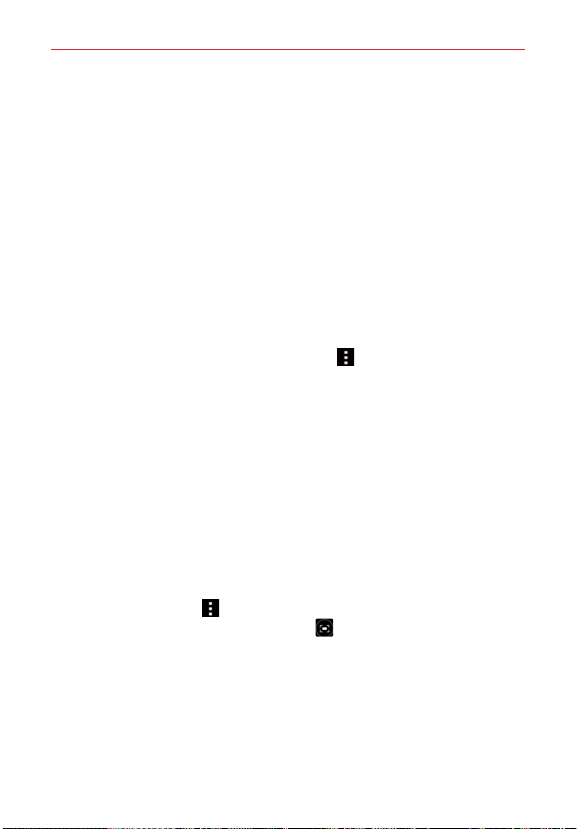
72
Entertainment
Using screen gestures
While watching a video using the Video application, you can:
Slide your finger vertically along the right side of the screen to adjust the
volume.
Slide your finger vertically along the left side of the screen to adjust the
brightness.
Slide your finger horizontally across the screen to the right to fast-
forward and slide to the left to rewind the video playback.
Pinch in on the screen to zoom out (the video window becomes smaller)
and pinch outward to zoom in.
Video Options menu
While the video is playing, tap the Menu icon (in the top right corner of
the screen) to pause playback and open the Options menu. The Video
Options menu includes Screen ratio, Subtitles, Share, Trim, Settings, and
Details.
TIP! You can touch and hold a video in an album to access its Context menu to select Share,
Delete, Rename, and Details.
Video settings
The Video settings include After playing video, Play on Lock screen,
Screenshot, Audio effects, Video auto off, and Brightness.
To capture a screenshot during playback
While the video is playing, tap the screen to display the playback controls,
then tap the Menu icon
(in the top right corner of the screen) > Settings
> Screenshot > On. The Screenshot icon
is displayed on the lower left
side of the screen. Tap it to capture a screenshot during video playback.
Loading ...
Loading ...
Loading ...