Loading ...
Loading ...
Loading ...
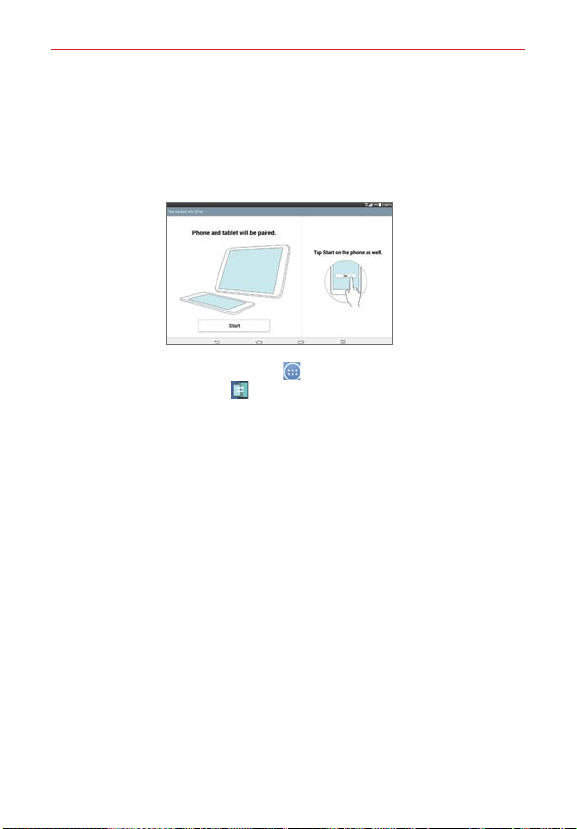
79
QPair
Stay connected with QPair when using your tablet, even when your
smartphone is in another room. Get instant notifications on your tablet
when your smartphone receives an incoming call, messages, and social
networking notifications.
1. From the Home screen, tap Apps (in the QuickTap bar) > the Apps
tab (if necessary) > QPair > Get started > OK > Start on your tablet
first then run the same steps on your smartphone.
2. Bluetooth connection will be turned on automatically.
TIP! QPair may not be pre-installed on your smartphone. To download it, go to the Play Store
app. Then search for QPair for Verizon Wireless (or QPair for non-Verizon phones) and
install it.
NOTES
• QPair works with smartphones running Android 4.1 or later. Some features may be
limited depending on your smartphone model.
• Since QPair uses Bluetooth, it may not work properly if you change the Bluetooth
settings while QPair is in use.
QPair features
Call notifications – Sends the tablet a notification when the smartphone
receives a call. The notification displays the caller’s number and allows you to
decline the call. You can also change call settings, such as a ringtone,
ringtone volume, ringtone with vibration, or Ignore with message when you
get a call.
Message notifications – Sends the tablet a notification when the smartphone
receives a message. You can also change the new message pop-up, preview,
notification sound, and vibrate settings.
Tools
Loading ...
Loading ...
Loading ...