Loading ...
Loading ...
Loading ...
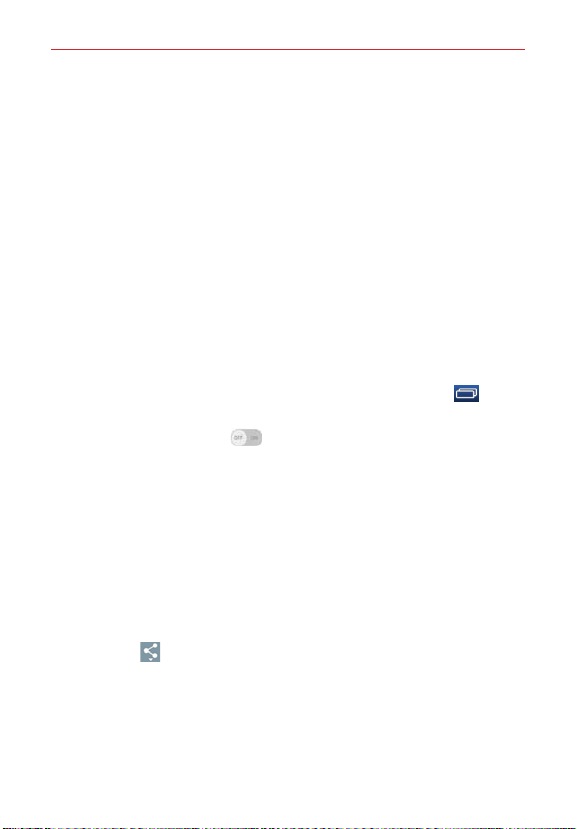
41
Connecting to Networks and Devices
Bluetooth
You can use Bluetooth to send data by running a corresponding application,
but not from the Bluetooth menu as on most other mobile phones or
tablets.
NOTES • LG is not responsible for the loss, interception, or misuse of data sent or received via
the Bluetooth wireless feature. Always ensure that you share and receive data with
devices that are trusted and properly secured.
• The Bluetooth operating distance may be reduced if there are obstacles between the
devices.
• Some devices, especially those that are not tested or approved by Bluetooth SIG, may
be incompatible with your tablet.
Turning on Bluetooth and pairing your tablet with a Bluetooth
device
You must pair your tablet with another device before you connect to it.
1. From the Home screen, touch and hold the Recent Apps key
(in the
Touch keys bar) > Settings > Bluetooth.
2. Tap the Bluetooth switch
to turn Bluetooth on (blue). Checkmark
the option to make your tablet visible, then tap Search for devices (at
the bottom of the screen) to view the devices that are in range.
3. Choose the device you want to pair with from the list.
Once pairing is successful, your tablet will connect to the device.
NOTE Your tablet doesn't support the Hands-free Profile. Therefore, the use of call features
with some accessories, such as Bluetooth headsets or Bluetooth-enabled devices, may
not be available for this device.
To send data using the Bluetooth wireless feature
1. Open the item in an application that allows sending data, then tap the
Share icon (usually at the top of the screen).
OR
Touch and hold the item, then tap Share in the Context menu.
2. Tap Bluetooth to share via Bluetooth.
NOTE The method for selecting an option may vary by data type.
3. Search for and pair with a Bluetooth-enabled device.
Loading ...
Loading ...
Loading ...