Loading ...
Loading ...
Loading ...
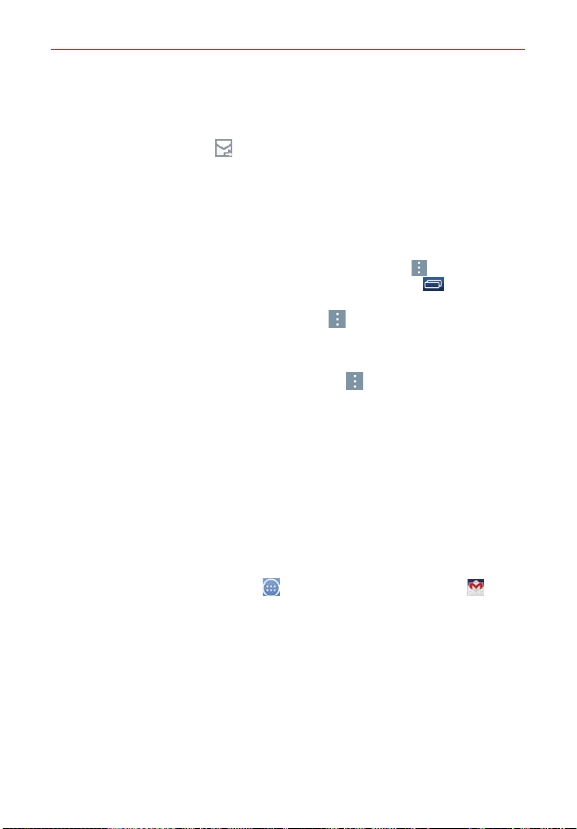
53
Communication
To respond to an email message
1. Tap the email you want to respond to.
2. Tap the Response icon
(at the bottom left corner of the screen), then
tap Reply or Forward.
3. Complete your email response as necessary, then tap the Send button
(at the top of the screen).
Email Options menus
NOTE The Email Options menus are opened by tapping the Menu icon (in the top right
corner of the screen) or touching and holding the Recent Apps key
(in the Touch
keys bar).
From the Email Inbox, tap the Menu icon
(in the top right corner of
the screen) to access QSlide, Refresh, Folders, Sort by, Downloads,
and Settings.
From an Email message, tap the Menu icon
(in the top right corner of
the screen) to access QSlide, Compose, Mark as unread, Find in email,
Save as task, Downloads, Capture plus, and Settings.
Gmail
When you open the Gmail application, your most recent conversations are
displayed at the top of your Inbox list. All of your conversations are
displayed in your Inbox unless you delete, archive, or filter them.
To open the Gmail application
From the Home screen, tap Apps (in the QuickTap bar) >
Gmail
.
Your Gmail Inbox
The current Google Account is displayed at the top of the Inbox (in the
Inbox header). The Accounts & labels menu is displayed on the left side of
the screen which allows you to easily access another account or Inbox label
to view.
Swipe the screen up and down to scroll through your list of messages.
Conversations with new messages are displayed with bold subject lines.
To read a message in a conversation, tap its subject text.
Loading ...
Loading ...
Loading ...