Loading ...
Loading ...
Loading ...
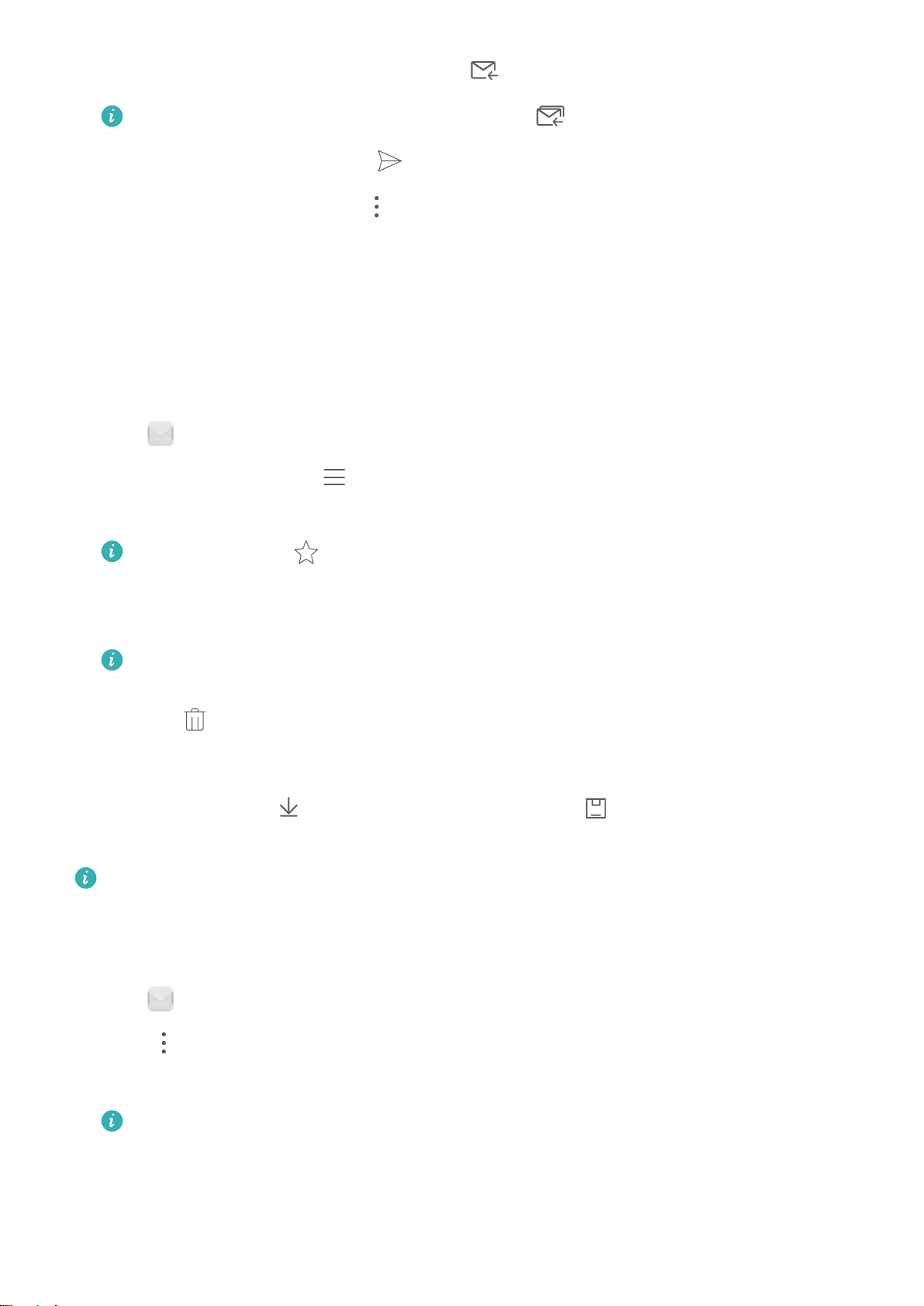
2 Open the email you want to reply to and touch .
To reply to all recipients of the original email, touch .
3 After drafting your message, touch to send the email.
Conguring fast responses: Touch > Settings. Select an account and touch Quick responses
to create or edit a fast response.
Managing emails
Viewing emails
You can check, reply, forward or delete your emails after you create a personal email account.
1 Open Email.
2 On the Inbox screen, touch and select the account you want to use. Swipe down to refresh
your inbox and download new emails.
On the inbox, touch to star the email.
3 You can check, reply, forward or delete your emails. Open an email and swipe left or right on the
screen to view the previous or next email.
To delete multiple emails, go to the Inbox screen. Select a contact picture or touch and hold
an email to activate the email management interface. Select the emails you want to delete and
touch
.
Saving email attachments
Open an email and touch to preview the attachment. Touch to save the attachment to your
device.
For large attachments, open the link provided in the email to download.
Syncing emails
On the Inbox screen, swipe down to refresh your inbox.
1 Open Email.
2 Touch
> Settings.
3 Select the account you want to congure. Switch on Sync email.
To sync your emails automatically, touch
Sync schedule and select a sync interval.
Messaging and Email
82
Loading ...
Loading ...
Loading ...