Loading ...
Loading ...
Loading ...
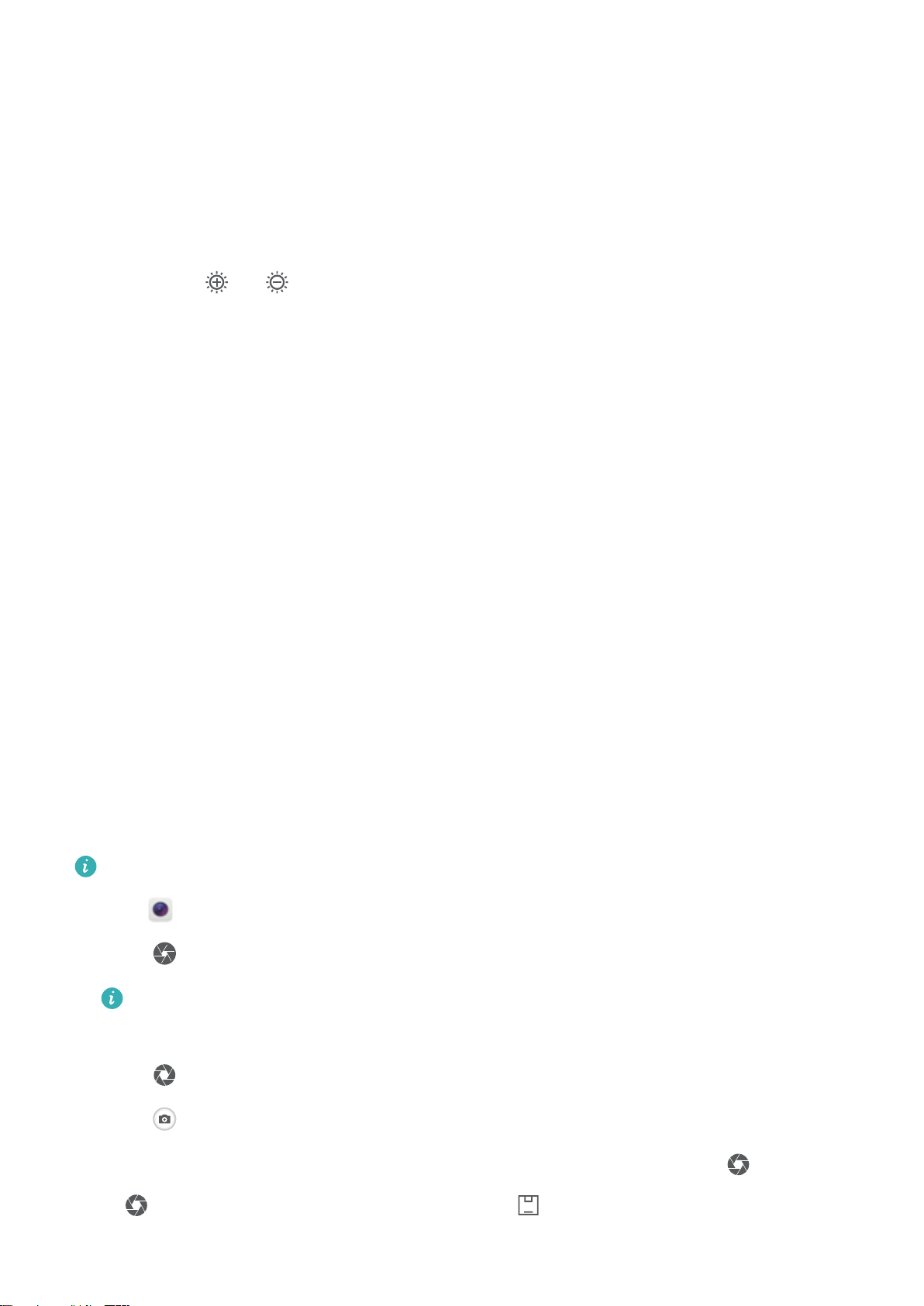
Adjusting the shutter speed
Touch S and drag the slider to set the shutter speed. By default, the shutter speed is set to Auto.
Adjusting the exposure compensation
Touch EV to set the exposure compensation. Select an exposure setting to increase or decrease the
brightness. Touch and hold the icon to lock the current exposure setting.
The camera will automatically determine the ambient brightness. If the current exposure setting is too
high or too low, or will be displayed.
Changing the focus mode
Touch AF to set the focus mode. You can select touch to focus (AF-S), continuous autofocus (AF-C), or
manual focus (MF). Continuous autofocus is set by default. When continuous autofocus is selected,
touch and hold AF-C to enable the focus lock.
Setting the white balance
Touch AWB to select a white balance according to the ambient light conditions. You can choose from
daylight, tungsten bulb, uorescent lamp, and more. You can also adjust the color temperature. Touch
and hold AWB to lock the white balance.
Using the spirit level
Enable the spirit level to ensure that the camera is level.
In the Pro camera viewnder, swipe left and switch on Horizontal level. When this feature is
enabled, a spirit level will appear on the viewnder. Ensure that the solid line covers the dotted line.
Wide aperture mode
Use wide aperture mode for close-up shots of objects and people. You can adjust the focal point after
taking a photo to blur the background and make the subject stand out.
For optimal results, ensure that the subject is no more than 2 meters (6 ft) from the camera.
1 Open Camera.
2 Touch
on the upper screen to enter the wide aperture mode.
The wide aperture mode is only available in the
Photo mode.
3 Touch the viewnder to focus on a particular area.
4 Touch
in the viewnder and swipe left or right to adjust the aperture.
5 Touch to take a photo.
Adjust the background blur: Open Gallery, and touch a photo with tagged with and then
touch to adjust the focal point and aperture. Touch to save the photo.
Camera and Gallery
53
Loading ...
Loading ...
Loading ...