Loading ...
Loading ...
Loading ...
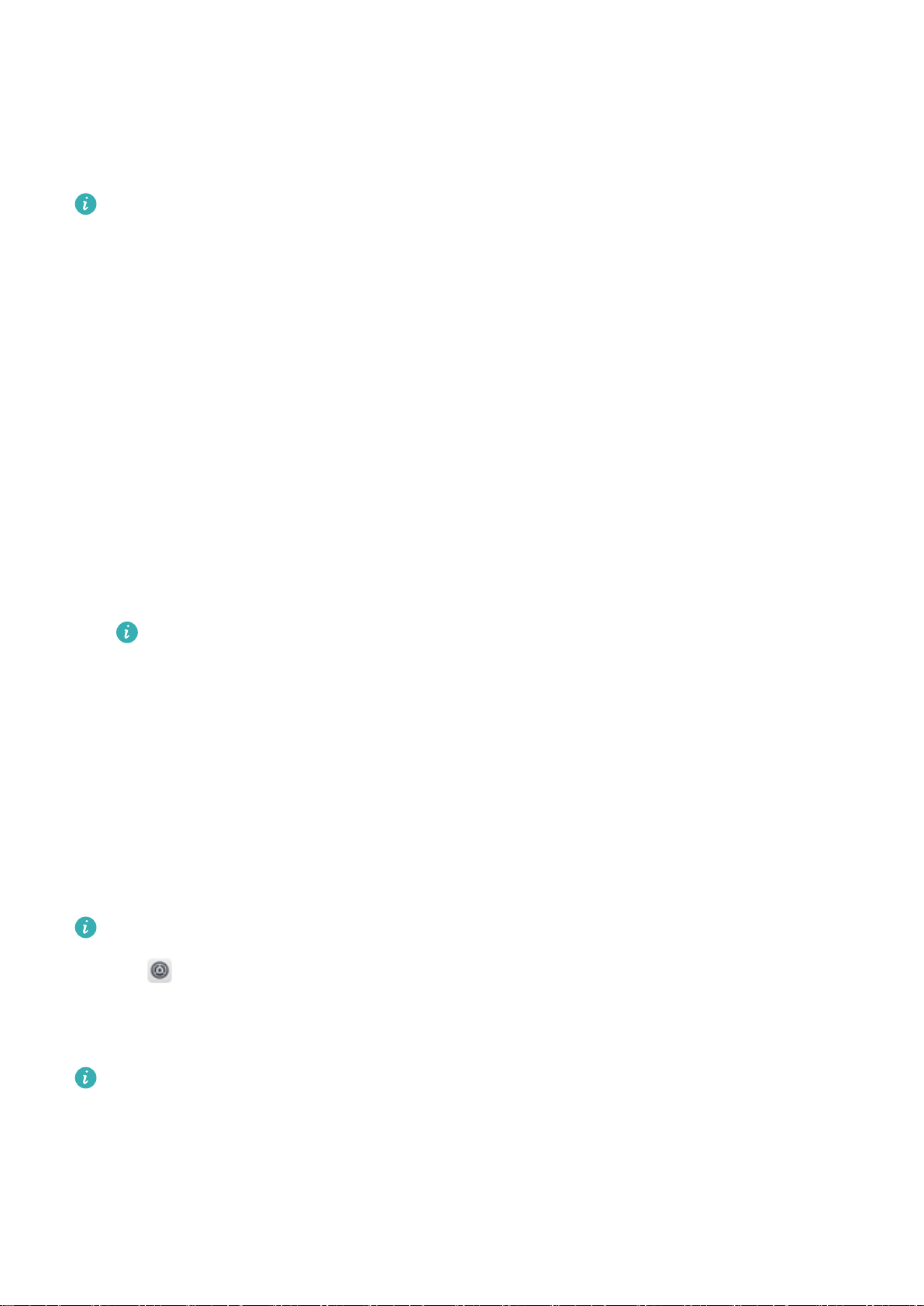
Getting Started
Setup Wizard
l Read the Quick Start Guide carefully before using your device for the rst time and ensure that
the SIM card is installed correctly.
l Press and hold the power button to power on your device. Follow the onscreen instructions to
complete the initial setup.
1 Select your language and region, and then touch NEXT.
2 Read Terms and Conditions carefully and then touch AGREE > AGREE to accept.
3 Read About service permissions. Select AGREE or DISAGREE, and touch NEXT to continue.
4 Your device will automatically search for nearby Wi-Fi networks. Select and connect to a network.
5 Read the Google Terms of Service carefully and then touch NEXT.
6 Choose one of the following ways to set up your device:
l Follow the onscreen instructions to restore from a backup.
l Follow the onscreen instructions to copy data from another device, or touch SKIP > OK to skip
this step.
If you choose to skip this step, you can still import data from another device later by
touching Settings > Advanced settings > Data transfer.
7 Follow the onscreen instructions to add your ngerprint. You must also set a PIN or Password to
unlock the screen before adding your ngerprint. It is important to remember this password so
that you are always able to unlock your device.
8 Touch GET STARTED to complete setup. Once EMUI launches, your device is ready for use.
Enabling or disabling a SIM card
Enable or disable your SIM card for easier usage and management.
This feature is only available on dual SIM phones.
1 Open Settings.
2 Touch Dual SIM management.
3 Toggle the switch next to the SIM card you want to manage to enable or disable this SIM card.
Disabled SIM cards cannot be used to make calls, send messages, or access the Internet.
Naming a SIM card
By default, each SIM card is named after the carrier. You can rename your SIM card to make it easier
to identify.
5
Loading ...
Loading ...
Loading ...