Loading ...
Loading ...
Loading ...
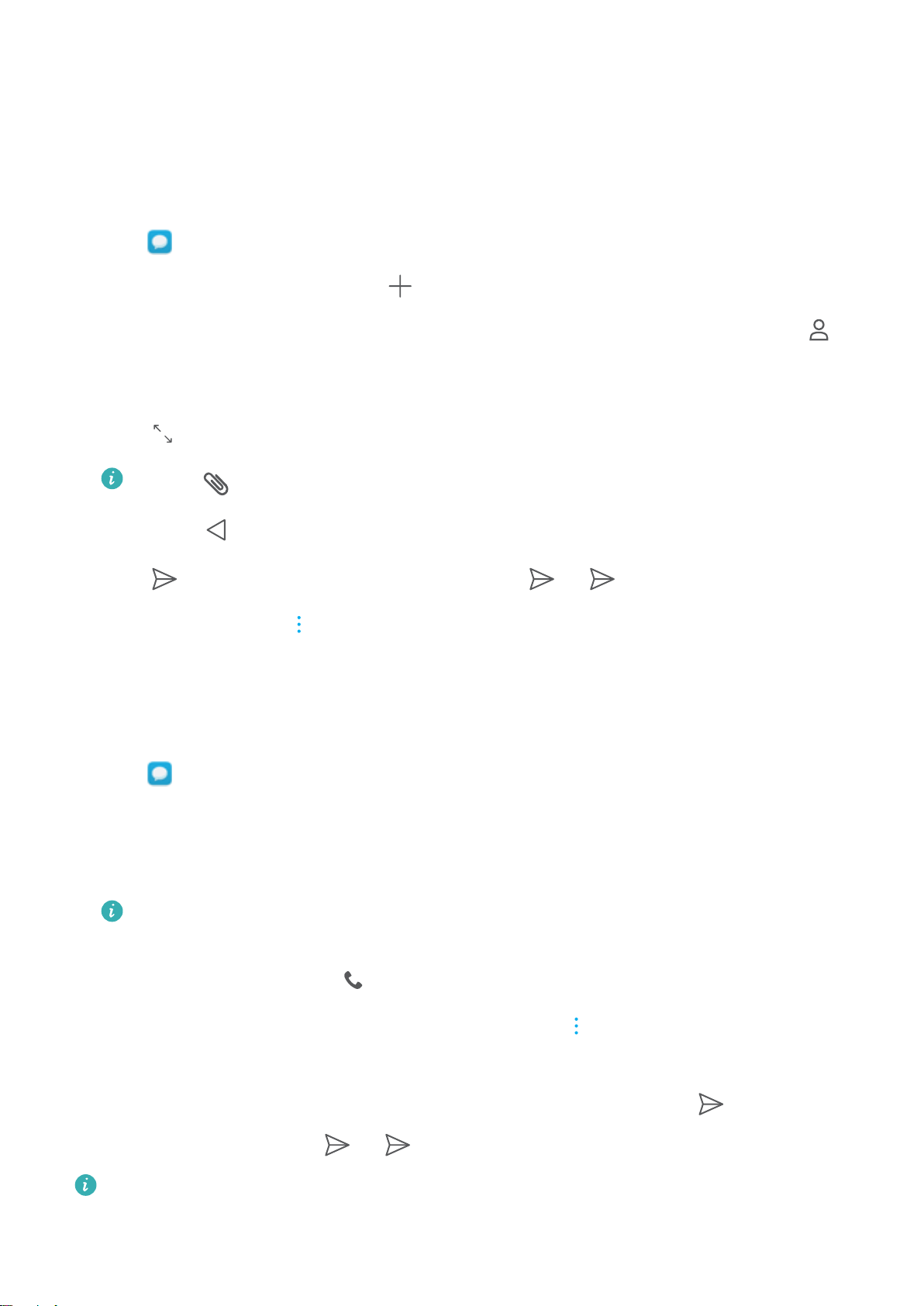
Messaging and Email
Sending a message
You can add a range of different content to messages, such as emoticons, images, and recordings.
1 Open Messaging.
2 In the list of message threads, touch .
3 Select the recipient box and enter the contact name or phone number. You can also touch to
open your contact list and choose a contact or contact group.
4 Select the text
eld to begin composing your message. If you enter more than two lines of text,
touch to switch to full screen mode.
l Touch to add an attachment to your message.
l Touch to save the message as a draft.
5 Touch . If your device has dual SIM support, touch
1
1
or
2
2
.
Cancel a message: Touch > Settings in the message list, and then turn on Cancel sending.
You can cancel a message up to 6 seconds after it was sent.
Replying to a message
1 Open Messaging.
2 Touch a message to view the message content. Your device will automatically highlight phone
numbers, web addresses, email addresses, times, and other information. Touch highlighted
information to access a range of shortcuts. You can also:
l
Save message attachments: Touch and hold the attachment that you want to save, then
touch Save.
l Call the sender: Touch at the top of the message.
l Add the caller's number to your contacts: Touch > Create new contact or Save
to existing contact at the top of the message.
3 To send a reply, select the text eld and enter your message, and then touch . If your device
has dual SIM support, touch
1
1
or
2
2
.
Quickly reply to message
: New messages will be displayed in the notication bar. Touch the
button to compose a reply.
78
Loading ...
Loading ...
Loading ...