Loading ...
Loading ...
Loading ...
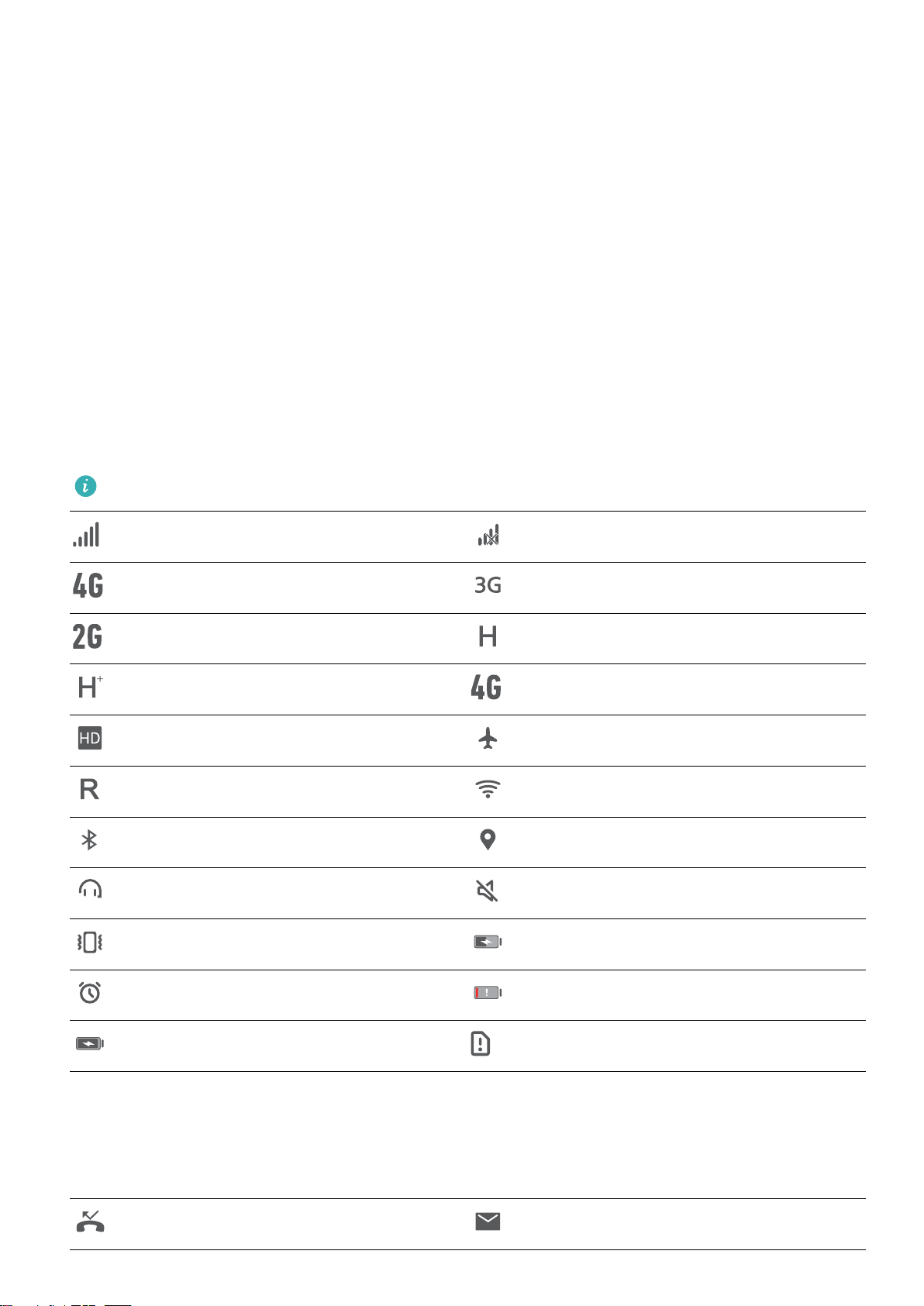
Opening the notication panel and status bar
Opening the notication panel and status bar from the lock screen
Turn on the screen and swipe down from the status bar to open the notication panel. Then you can
switch on or off shortcut switches, or view notication messages.
Opening the notication panel and status bar when the screen is unlocked
Swipe down from the status bar to open the notication panel. Then you can switch on or off
shortcut switches, or view notication messages.
About
notication and status icons
Status icons
Status icons are displayed on the right-hand side of the
notication bar and tell you about your
device's status, including network connections, signal strength, battery, and time.
Status icons may vary according to your region or carrier.
Signal strength No signal
Connected over 4G Connected over 3G
Connected over 2G Connected over HSPA
Connected over HSPA+ Connected over LTE
VoLTE enabled Airplane mode enabled
Roaming Connected over Wi-Fi
Bluetooth enabled Receiving location data from GPS
Headset inserted Silent mode enabled
Vibration mode enabled Charging
Alarm enabled Battery low
Battery full No SIM card found
Notication icons
Notication icons are displayed on the left-hand side of the status bar when you receive a new
message, notication, or reminder.
Missed calls
New emails
Screen and Display
19
Loading ...
Loading ...
Loading ...