Loading ...
Loading ...
Loading ...
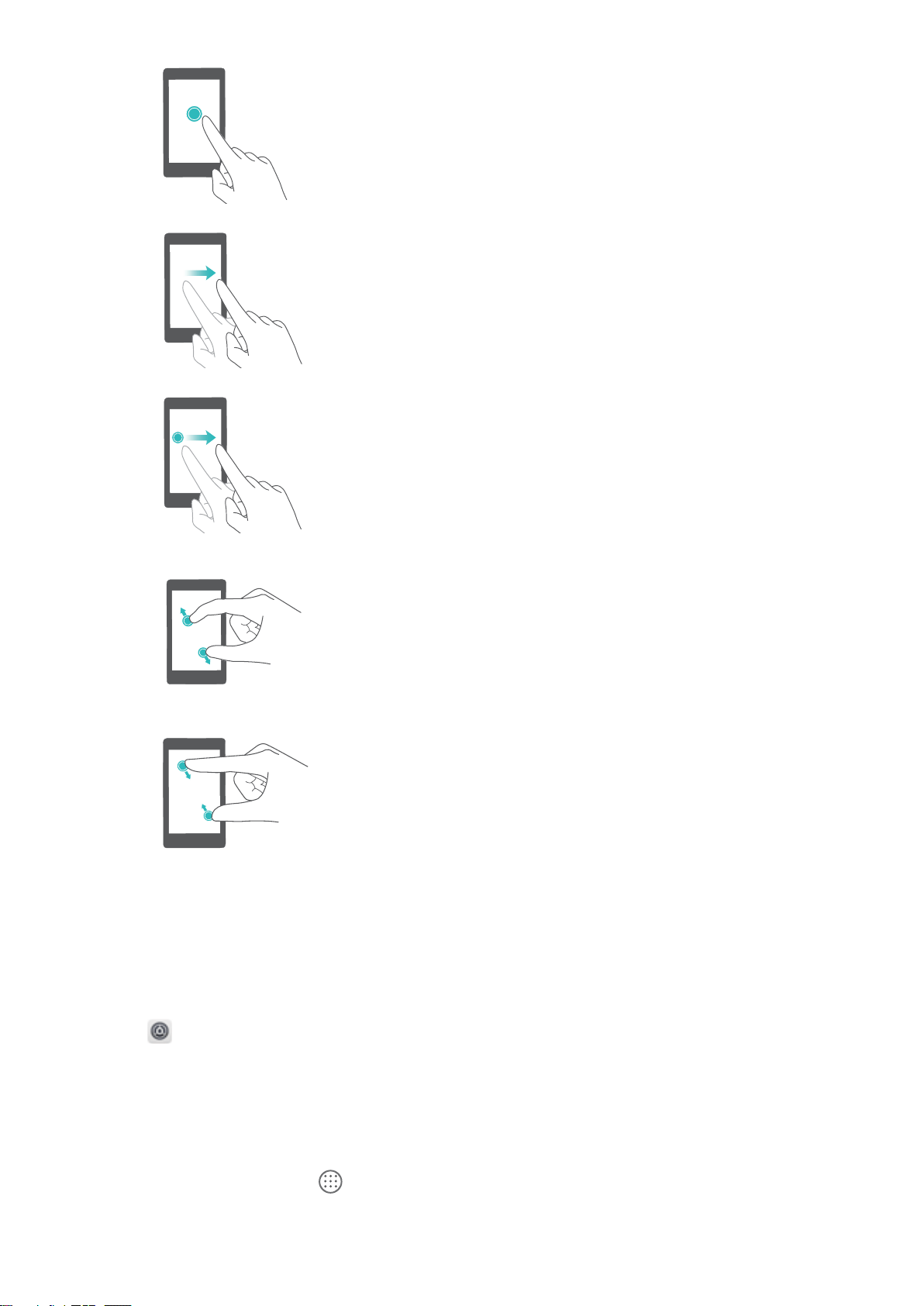
Touch and hold: Touch and hold the target area of the
screen for at least 2 seconds. For example, touch and hold a
blank area on the home screen to access the home screen
editor.
Swipe: Swipe your ngers on the screen. Swipe vertically or
horizontally to browse other home screens, scroll through a
document, and more.
Drag: Touch and hold an item, and then move it to another
position. For example, use this gesture to rearrange apps
and widgets on the home screen.
Spread ngers apart: Spread two ngers apart on the
screen. For example, spread two ngers apart to zoom in on
a picture or web page.
Pinch ngers together: Pinch two ngers together on the
screen. For example, pinch two ngers together to zoom
out on an image.
Enabling the Drawer home screen
Use the Drawer home screen to store app icons in a separate app drawer.
Enabling the Drawer home screen
1 Open Settings.
2 Touch Home screen style > Drawer.
Adding app shortcuts to the home screen
Add frequently used apps to the home screen for quick access.
1 On the home screen, touch
to view the list of apps.
2 Touch and hold an app icon until your device vibrates, and then drag the app icon to the desired
location on the home screen.
Screen and Display
9
Loading ...
Loading ...
Loading ...