Loading ...
Loading ...
Loading ...
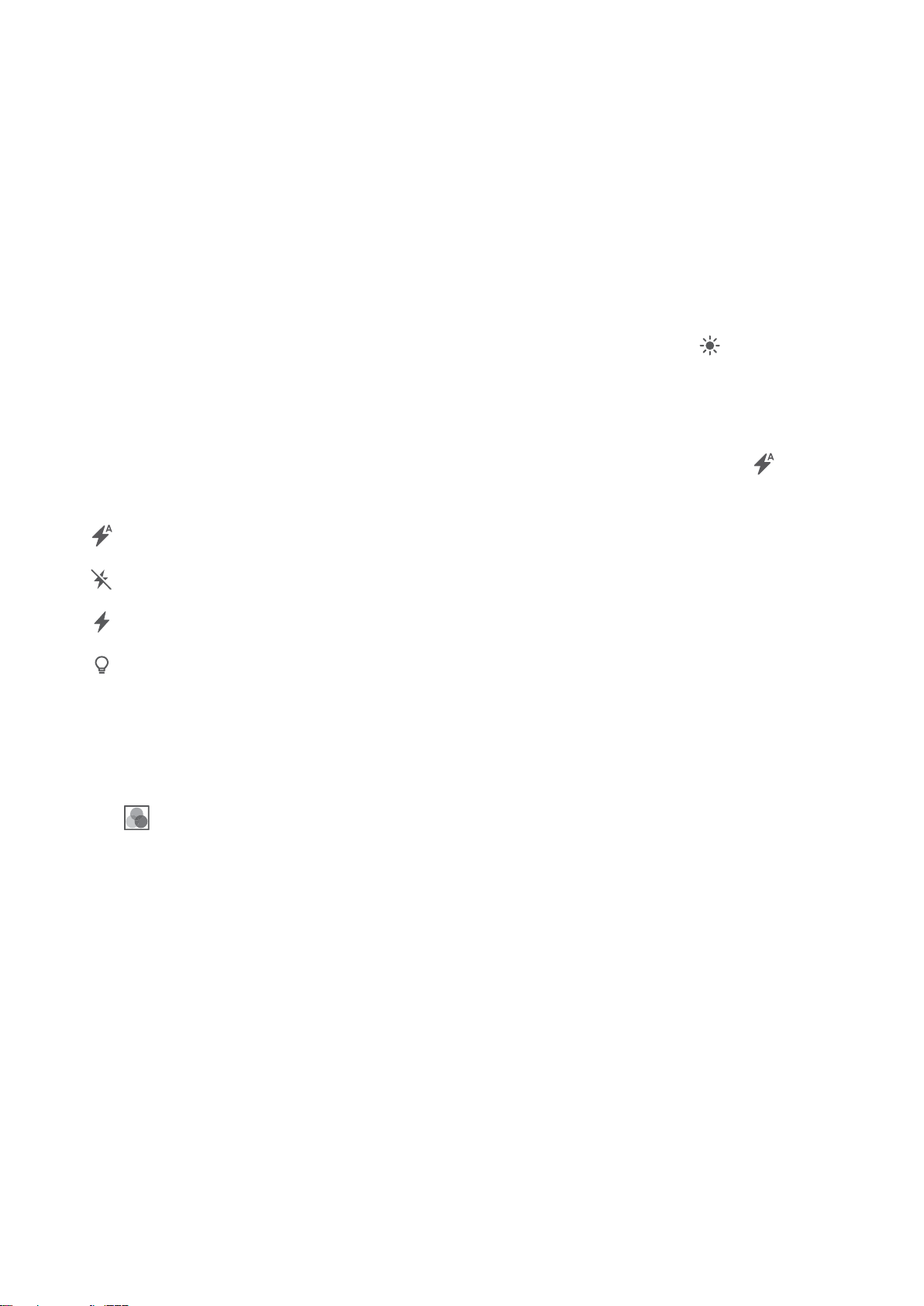
Zooming in and out
Spread two ngers apart to zoom in, or pinch them together to zoom out. The image quality may be
affected if you continue to zoom in after the maximum optical zoom has been reached. You can also
zoom in or out by adjusting the slider that appears in the viewnder after you perform the zoom in or
zoom out functions with your two ngers.
Adjusting the exposure
The camera automatically adjusts the exposure according to the ambient brightness. A higher
exposure produces brighter images.
Manually adjust the exposure: In the viewnder, touch the screen and swipe up or down to
adjust the exposure.
Turning on the ash
Touch the ash icon in the top-left corner of the viewnder to turn on the ash. Touch to display
the four options:
l : Automatically enables or disables the ash based on the ambient brightness.
l : Disables the ash.
l : Enables the ash.
l : Keeps the ash on when you open Camera.
Using lters to enhance images
The camera comes with a number of image lters to give your photos a unique look. In the
viewnder, swipe right on the screen, you can:
Touch , and then select a lter.
Ultra Snapshot
Press the volume down button twice to take a photo when the screen is off.
Camera and Gallery
49
Loading ...
Loading ...
Loading ...