Loading ...
Loading ...
Loading ...
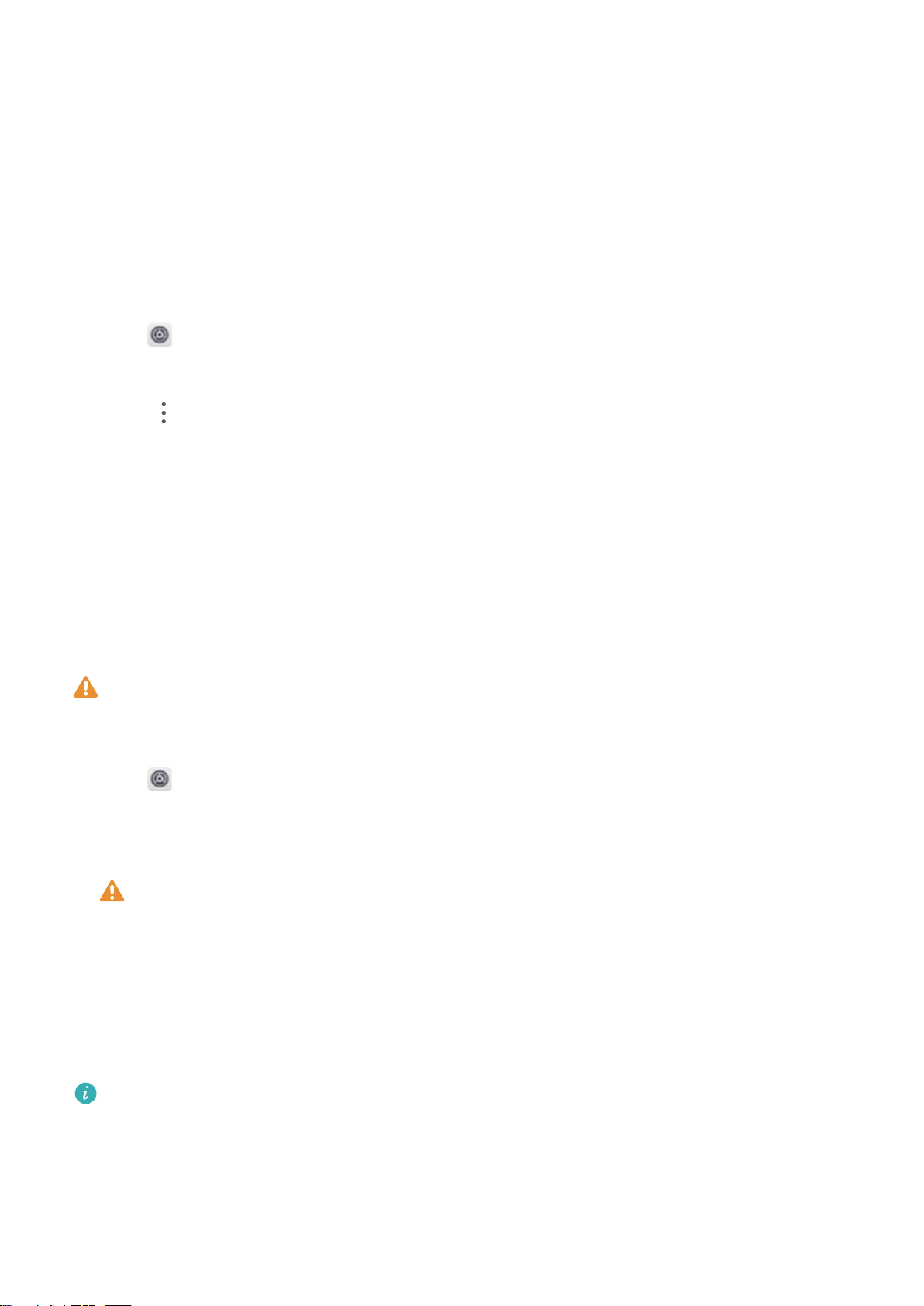
l Use GPS, Wi-Fi, and mobile networks: Uses GPS and your device's Internet connection.
Enable this option for highly accurate positioning.
l Use Wi-Fi and mobile networks: Only uses your device's Internet connection. Enable this
option for reduced power consumption and longer standby times.
l Use GPS only: Does not require an Internet connection. Enable this option to reduce mobile
data usage.
Increasing indoor positioning accuracy
Your device uses Wi-Fi and Bluetooth for more accurate positioning when you are indoors.
1 Open Settings.
2 Touch Security & privacy > Location access.
3 Touch
> Scan settings, you can:
l Switch on Wi-Fi scanning. Location apps and services will continually scan for Wi-Fi networks
for more accurate positioning.
l Switch on Bluetooth scanning. Location apps and services will search for Bluetooth devices for
more accurate positioning.
Restoring factory settings
Restore factory settings if your device crashes or is slow to respond.
Restoring factory settings will erase your personal data from your device, including account
information, downloaded apps, and system settings. Back up important data on your device
before restoring factory settings.
1 Open Settings.
2 Touch Advanced settings > Backup & reset.
3 Touch Factory data reset and choose whether to format your internal storage.
Selecting Erase internal storage will delete all
les on your internal storage, such as music
and images. Proceed with caution.
4 Touch Reset phone to restore your device to its factory settings.
OTA updates
Update your device's system to the latest version to enhance performance.
This feature requires an Internet connection. Connect to a Wi-Fi network to avoid incurring
unnecessary data charges.
System Features and Settings
103
Loading ...
Loading ...
Loading ...