Loading ...
Loading ...
Loading ...
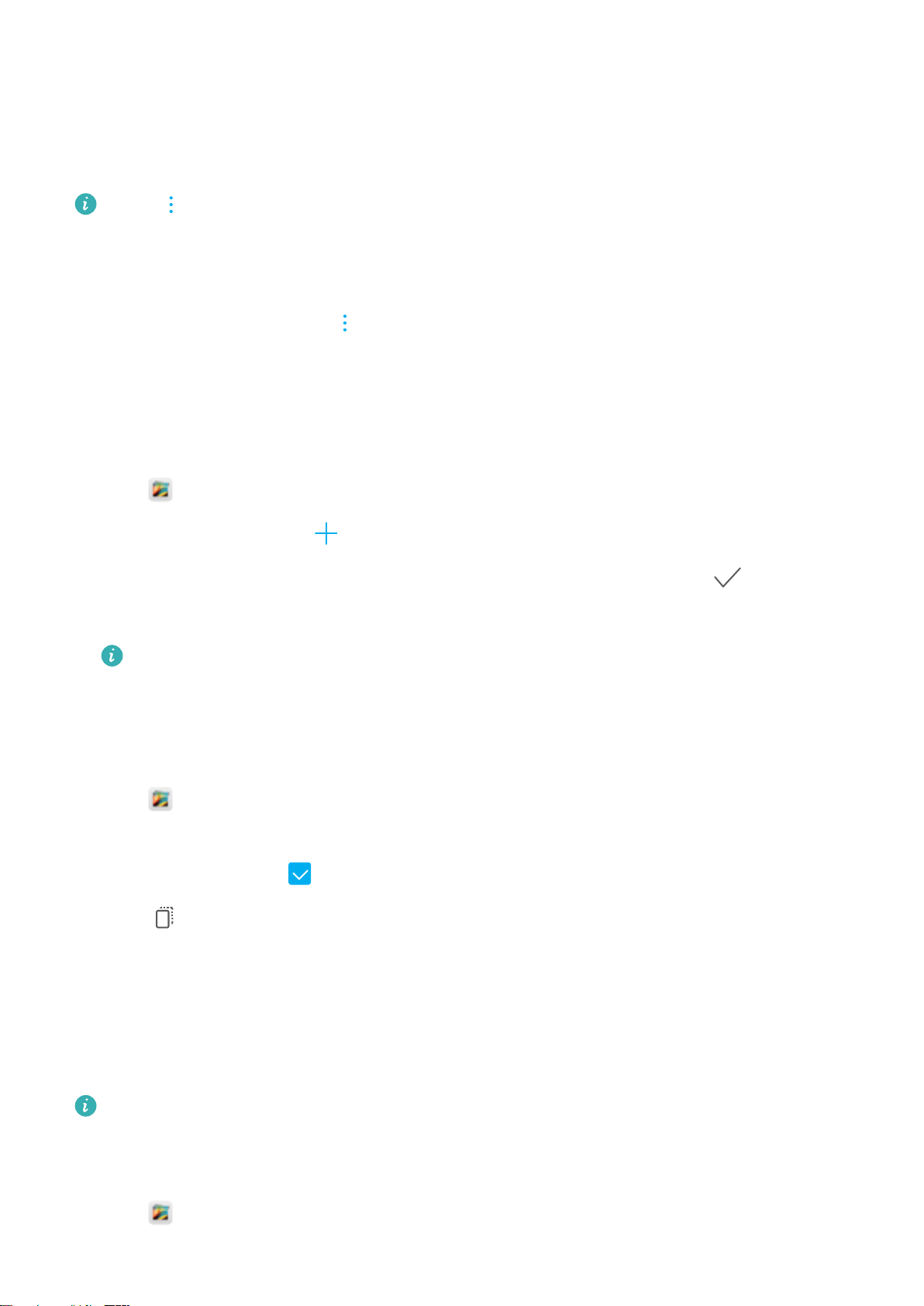
Viewing photos and videos by album
Go to the Albums tab. Photos and videos are automatically sorted into default folders. For example,
videos that you take with the camera are automatically added to the Camera videos folder, and
screenshots are added to the Screenshots folder.
Touch > Hide albums and turn on the switch next to albums that you want to hide. These
albums will not appear in the album list.
Viewing photos as a slideshow
Go to the Photos tab and touch > Slideshow. Touch the screen to stop the slideshow.
Organizing albums
Adding photos or videos to a new album
1 Open
Gallery.
2 On the Albums tab, touch
. Enter the album name and touch OK.
3 Select the images or videos that you want to add to the new album and touch .
4 Touch Copy or Move to add selected les to the new album.
If you copy the
les to a new album, the original les will be saved. If you move the les to a
new album, the original les will be deleted.
Moving photos and videos
Combine photos and videos from separate albums.
1 Open Gallery.
2 Go to the Albums tab and open the desired photo album. Touch and hold the photo or video that
you want to move until
appears, and then select the les that you want to move.
3 Touch .
4 Select the destination album.
Files are deleted from their original album after they have been moved.
Moving albums
De-clutter your photo collection by moving and merging less important albums into one album.
l
The Camera, Camera videos, and Screenshots albums cannot be moved to Others.
l Moving an album created by a third-party app to Others will not prevent the app from
functioning.
1 Open Gallery.
Camera and Gallery
59
Loading ...
Loading ...
Loading ...