Loading ...
Loading ...
Loading ...
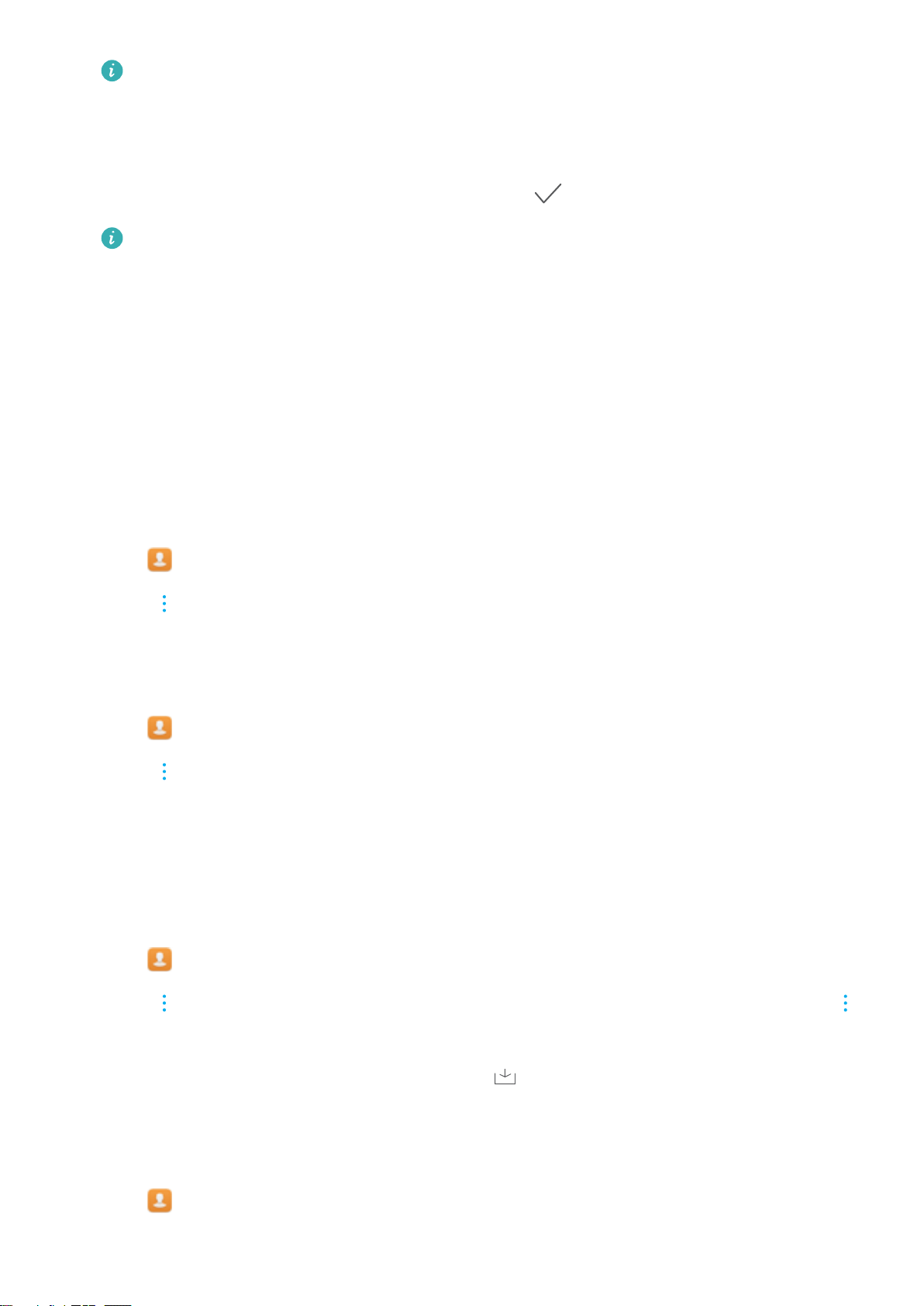
The number of contacts you can store on your device depends on the size of your device's
internal storage. The number of SIM card contacts you can store depends on your SIM card's
storage capacity.
4 Touch the contact's prole picture to choose a photo. Enter the contact's name, company, phone
number and other contact information, and then touch .
l If you add the contact's birthday, your device will automatically create a birthday reminder
in Calendar.
l The contact's photo will be displayed when the contact calls you. Other contact information
such as company name and job title will also be displayed.
You can also add phone numbers, email addresses, and other contact information in to your contacts
in call log, Messaging or Email.
Importing and exporting contacts
Importing contacts from a storage device
1 Open Contacts.
2 Touch > Import/Export > Import from storage.
3 Select one or more .vcf les, and then touch OK.
Exporting contacts to a storage device
1 Open
Contacts.
2 Touch
> Import/Export > Export to storage > Export.
3 Choose where you want to export the contacts from and touch OK.
By default, the exported .vcf le is saved to the root directory of your device's internal storage. Open
Files to view the exported le.
Importing contacts from a SIM card
1 Open
Contacts.
2 Touch
> Import/Export > Import from SIM. If your device has dual SIM support, touch
> Import/Export and choose the SIM card you want to import your contacts from.
3 Select the contacts you want to import and touch .
4 Choose the location. The device will automatically import the contacts.
Exporting contacts to a SIM card
1 Open Contacts.
Calls and Contacts
72
Loading ...
Loading ...
Loading ...