Loading ...
Loading ...
Loading ...
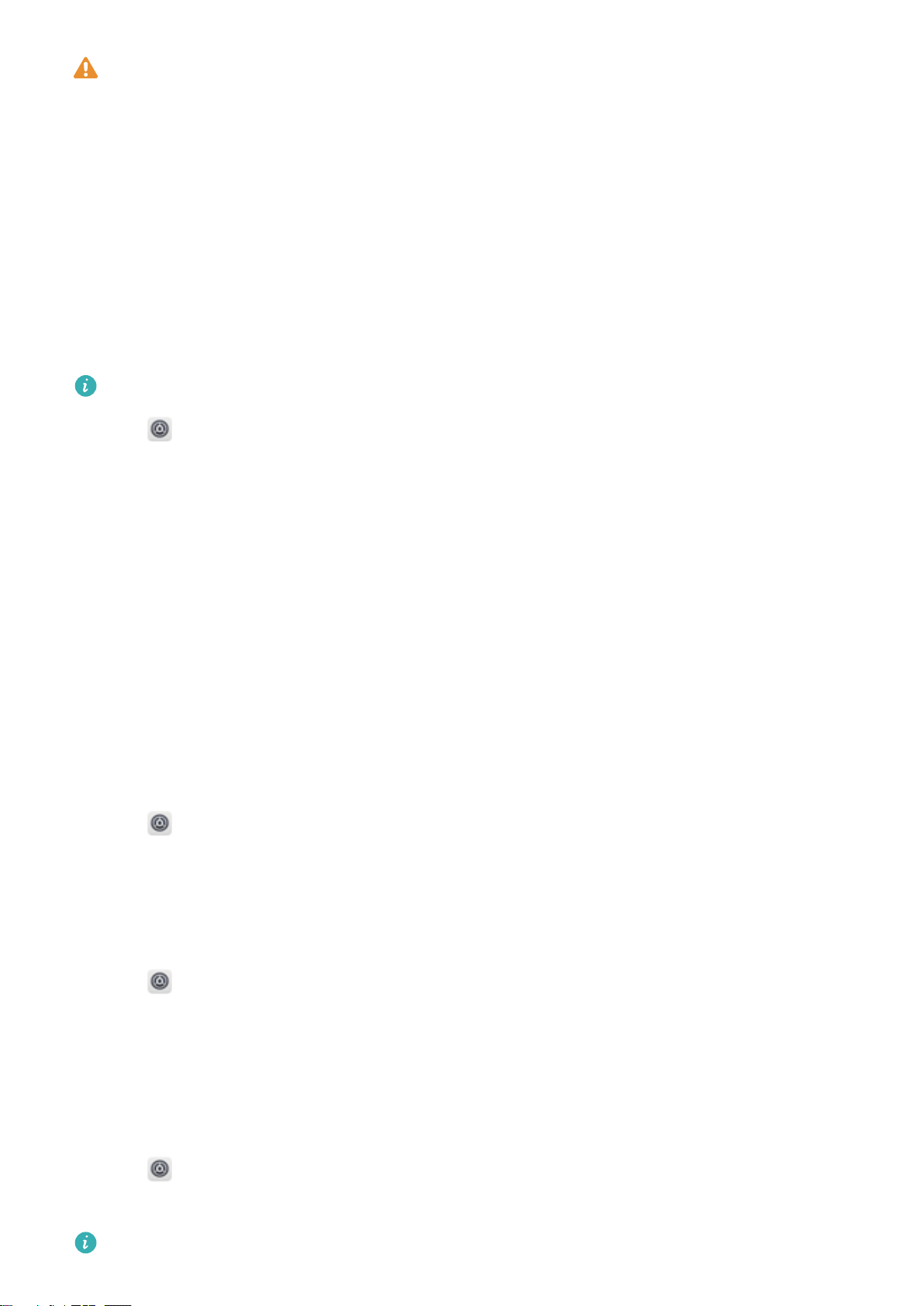
l Using unauthorized third-party software to update your device may render your device
unusable or put your personal information at risk. For optimum results, use the OTA update
feature or take your device to your nearest Huawei service center.
l Your personal data may be erased during a system update. Always back up important data
before updating your device.
l When updating, ensure that your device has at least 20% battery power remaining.
l
After updating, you may nd that some third-party apps are incompatible with your system,
such as Internet banking applications and games. This is because it takes a while for third-party
application developers to release updates for new Android releases. Please wait until a new
version of the application is released.
Touch Settings > About phone > Build number to view your device's version number.
1 Open Settings.
2 Touch System update. Your device will automatically check for updates.
3 Select the latest version to download the update package.
4 Once the download is complete, touch QUICK UPDATE. The update process may take a while to
complete. Do not use your device before it has
nished updating. Your device will restart
automatically when it has nished updating.
Viewing product information
Renaming your device
Rename your device to make it easier to nd when connecting other devices to your portable Wi-Fi
hotspot, or when pairing other devices over Bluetooth.
1 Open
Settings.
2 Touch About phone > Device name and rename your device.
Viewing your model number and version information
View your model number and system version information.
1 Open Settings.
2 Touch About phone to view your model number, Build number, EMUI version, and Android
version.
Viewing your IMEI
All devices have a unique 15-digit IMEI that you can use to verify if your device is genuine.
1 Open
Settings.
2 Touch About phone to view the IMEI.
Dual-SIM devices have two IMEIs.
System Features and Settings
104
Loading ...
Loading ...
Loading ...