Loading ...
Loading ...
Loading ...
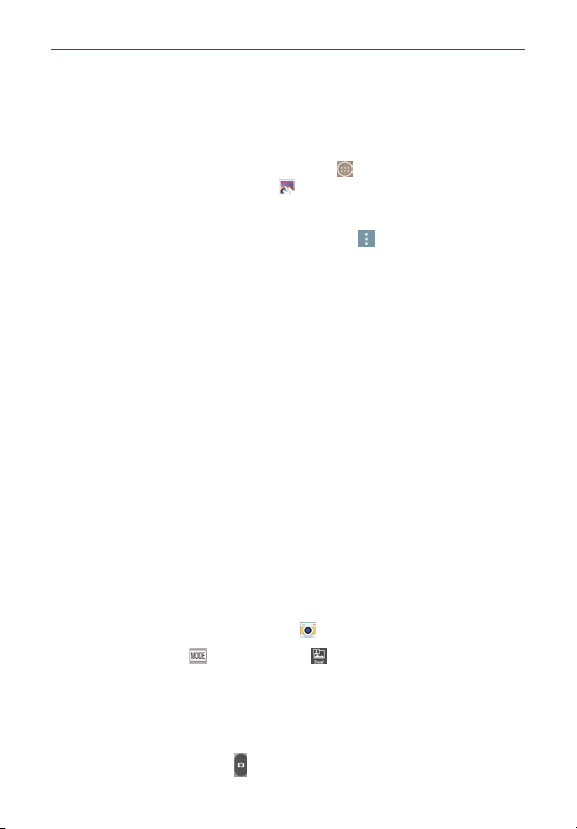
58
Camera and Video
Assign Pictures
Aftertakingapicture,assignitasapictureIDforaContactsentryorasthe
backgroundimage(wallpaper)foryourHomescreenorLockscreen.
1. FromtheHomescreen,taptheApps icon
(intheQuickTapbar)>the
Appstab(ifnecessary)>Gallery .
2. Tapanalbumandtapanimagetoviewit.
3. Withthepicturedisplayed,taptheMenuicon
(attheupper-right
cornerofthescreen)>Set image as.
4. Selectanoption.
#
Contact phototoassignthepicturetoaContactentryasapictureID.
TapanentryfromContacts,croptheimage,thentapOK(atthe
upper-leftcornerofthescreen)toassignthepicture.
#
Home screen wallpaper toassignthepictureasabackgroundimage,
croptheimageandtapOKtoassignthepicture.
#
Lock screen wallpapertoassignthepictureasabackgroundimage
foryourLockscreen.
#
Wallpapertoassignthepictureasabackgroundimage,cropthe
imageandtapSET WALLPAPERtoassignthepicture.
Dual Mode Feature
TheDualModefeatureallowsyoutotakeapictureorrecordvideowiththe
frontandrearcameralensatthesametime.Asmallerimagewindow
overlaysthemainimage(similartopicture-in-picture).Youcanresizeand
movetheoverlayimagewindow,aswellasswapthelensforeitherview.
1. FromtheHomescreen,tapCamera
.
2. TaptheModeicon
>theDualicon .
#
Dragtheoverlaywindowtomoveitwhereyouwantitonthescreen.
#
Touchandholdtheoverlaywindowtoresizeit.
#
Tap theoverlaywindowtoswitchitslens.
#
Tap theCapturebutton
totakeadualphoto.
Loading ...
Loading ...
Loading ...