Loading ...
Loading ...
Loading ...
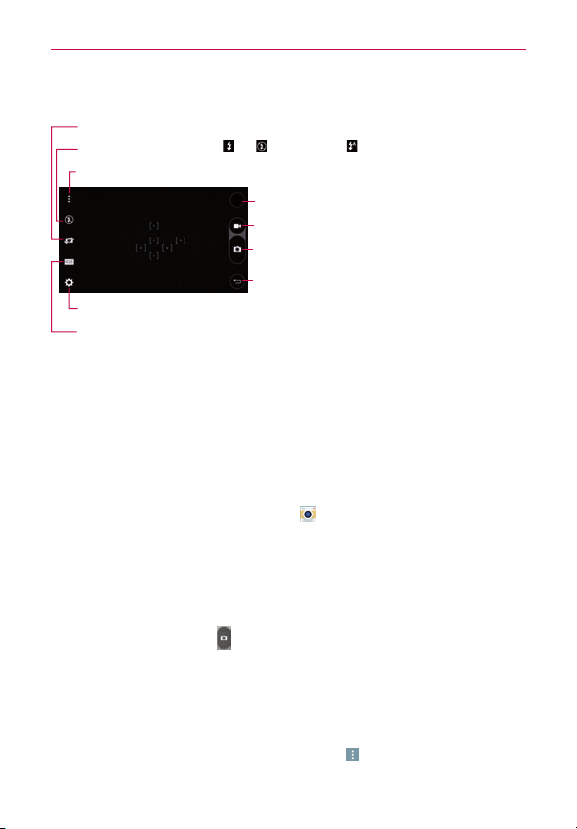
53
Camera and Video
Getting to know the viewfinder
Lens Swap–Taptoswapbetweentherearcameralensandthefrontcameralens.
Record Button–Taptostartrecordingavideo.
Capture Button–Taptotakeaphoto.
Back–Taptoclosethecurrentmenuorexitthe
Cameraapp.
Gallery–TaptoaccessyourGallery.
Flash–TaptoturntheashOn ,Off ,orsetittoAuto .
Options–Taptodisplayandhidethecameraoptionsonthescreen.
Settings–Taptoadjustthecameraandvideosettings.
Mode–Taptosethowtheshotwillbetaken:Auto,Magic focus,Panorama,orDual.
Taking Pictures
Takingpictureswithyourphone’sbuilt-incameraisassimpleaschoosinga
subject,pointingthelens,andtappingabuttonicon.Whenyoutakea
picture,theMulti-pointAuto-focus(AF)functionoperatesautomaticallyto
allowyoutoseeaclearimage.
To take a picture:
1. FromtheHomescreen,tapCamera .
2. Frameyoursubjectonthescreen.
#
Asquarearoundthesubjectindicatesthatthecamerahasfocused.
#
Placetwongersonthescreenandspreadthemaparttozoomin(a
zoombarindicatesthezoomlevel)andpinchintozoombackout.
3. TaptheCapturebutton
.You canalsojusttaponthefocussquareson
thescreenortapthesubjecttotakethepicture.Yourpicturewillbe
automaticallysavedtotheGallery.
NOTE Thecapturedimageretainstheorientationinwhichitwastaken.Ifyouholdthephone
bothverticallyandhorizontallytotakepictures,you'llneedtorotatethephonetoview
fullscreenimagesintheGalleryapp.
TIP Whileviewingaphoto,youcantaptheMenuicon
(attheupper-rightcornerofthe
screen),thentapRotate right/lefttomanuallychangeitsorientation.
Loading ...
Loading ...
Loading ...