Loading ...
Loading ...
Loading ...
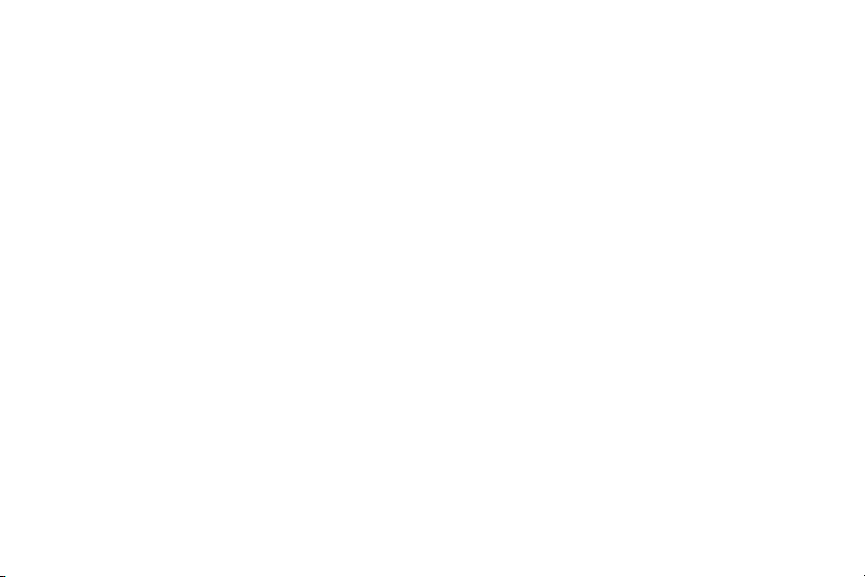
To change the current Lock screen wallpaper:
1. Navigate to any screen, touch and hold an empty area
of the screen, and tap
Set wallpaper
Lock screen
.
– or –
From the main
Settings
page, tap
My device
tab
Display
Wallpaper
Lock screen
.
2. Select a
Wallpaper type:
•
Tap
Gallery
to select from a user image stored in the camera
image gallery, crop the image, and tap
Done
.
•
Tap
Wallpaper
, scroll through the images, tap a wallpaper
image, then tap
Set wallpaper
.
Screen Navigation
Using the touch screen display and the keys, you can
navigate the features of your device and enter characters.
The following conventions are used in this manual to
describe the navigation action in the procedures.
Navigating Through the Screens
The following terms describe the most common hardware
and on-screen actions.
•
Press and hold
: Pressing relates to use of the hardware keys and
buttons to select or activate an item. For example: press the
Navigation key to scroll through a menu. Some buttons and keys
require you to press and hold them to activate a feature, for
example, you press the Lock key to lock and unlock the device.
•
Tap
: Use a brief touch to select items on the display or to enter
text on the virtual QWERTY keyboard. For example: touch an
Application icon to open the application. A light touch works best.
•
Touch and hold
: Touch and hold an icon or key to open the
a
vailable options, or to access a pop-up menu. For exampl
e:
to
uch and hold from the Home screen to access a menu o
f
customization options.
•
Flick
: Move your finger in lighter, quicker strokes than swiping.
This finger gesture is always used in a vertical motion, such as
when flicking through contacts or a message list.
39
Loading ...
Loading ...
Loading ...